The social network of filters and ephemeral messages
Although it no longer has the traction it had a few years ago and other networks such as Instagram and TikTok have taken away a good part of its audience, Snapchat APK still has its audience. It is a messaging application and social network with multimedia support for images, video, and augmented reality photo filters developed in 2010 by three Stanford students. The videos created with it, called snaps, have the particularity of being deleted after ten seconds when the user sees them in order to protect everyone's privacy. This temporary nature allows us to share any image or video in which we appear and that we do not want to be permanently available on the Internet: that is, dirty photos, racy photos, or simply photos that we are too embarrassed to upload to our Facebook, Twitter or Instagram account. In other words, if you download Snapchat Android for free, you'll have access to one of the best social networks when it comes to sharing ephemeral content.
Main features
Download Snapchat Android for free to gain access to the following features:
- Send pictures, videos, and images to the contacts in your address book.
- Apply different lenses, filters, or bitmojis to the photos you send.
- Share messages ephemerally with your friends or in groups.
- Set the time during which your message is visible.
- Receive alerts every time your message is captured by recipients.
- Allows you to chat with friends or participate in video chats with up to 16 friends at a time.
- You can upload stories, view other users' stories or get information from them.
- The Featured section shows the best of Snapchat.
- Allows you to share your location with friends or disappear map with ghost mode.
- Allows you to save photos and videos of your favorite moments.
- You can have friendship profiles between two users with shared content and moments.
Much more than ephemeral messaging
Okay originally Snapchat was originally intended as a communication application to exchange messages and photos, but for some time now many users simply use it for the fun effects that we can apply to any photograph. To do this, you simply have to:
- Step 1: Focus on your face with the selfie camera.
- Step 2: Tap on any area of the screen.
- Step 3: Explore the pop-up menu with the different filters available.
- Step 4: Follow the on-screen instructions such as open your mouth or blink to enjoy the effects in real-time.
- Step 5: Add text and stickers to your snap.
Now it's up to you whether you want to save your photos for your personal enjoyment or publish the snap, in which case you will have to click on the central circle so that the application captures the image (you have to leave it pressed longer if you want to record a video) and then click on the blue arrow, which will open a menu for you to choose to whom you want to send your message.
What's new in the latest version of Snapchat APK
- Bug fixes and improvements.
Requirements and additional information:
- Minimum operating system requirements: Android 5.0.
- Offers in-app purchases.
 Lauriane Guilloux
Lauriane Guilloux
Hi, I’m Lauriane Guilloux. I grew up surrounded by gadgets and technology and everyone who knows me assumes that it will always be one of my greatest interests. I’ve evolved hand-in-hand with PCs, laptops, video gaming consoles, smartphones,...

Shay O’Toole







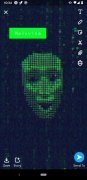
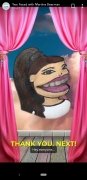
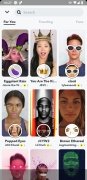
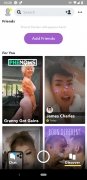
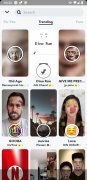

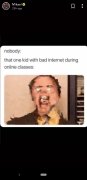
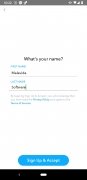
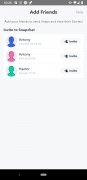
Snapchat Tips & Tricks