In this guide, we will explain what TikTok is and how it works. We will do so by reviewing some of the most relevant information related to this platform and discovering, among other things, who is behind it, its differences from other similar apps, and how to take your first steps on it. Everything you need to know about TikTok is here!
What is TikTok, and what is it for
TikTok is a social network where users mainly post short videos. Most creations uploaded to this network are in vertical format, recorded with and for smartphones.
Users can interact with each other in a variety of ways on TikTok. Most commonly, a user posts a video, and (either because they are followers or because the platform recommends it) others watch it. It is possible to jump to other content, like it, or leave a comment. Content creators can respond to messages left by others on each video to start conversations.
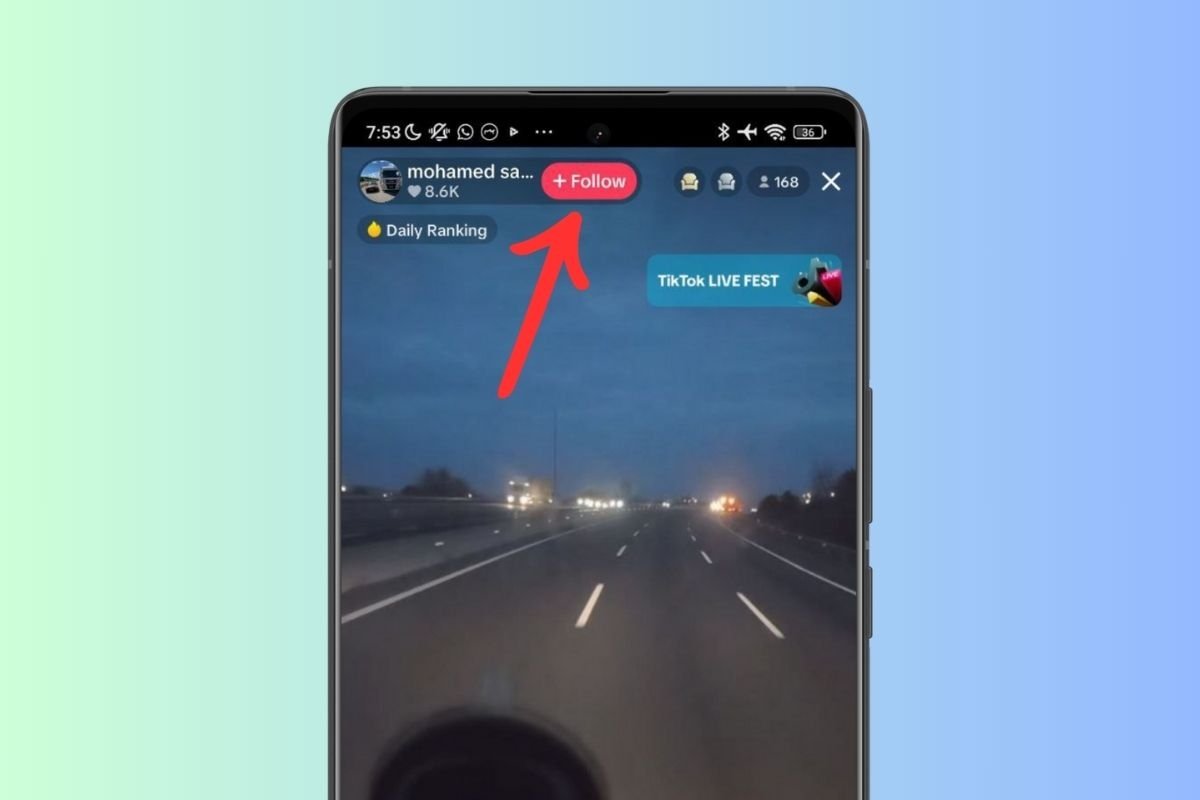 Lives are one of the many formats available in TikTok
Lives are one of the many formats available in TikTok
In addition, TikTok lets you make live streams, a feature widely used by famous influencers. During the live stream, viewers can leave their comments and opinions through the chat. Messages posted in the chat are public and can be seen by the broadcaster. Finally, the platform has a direct messaging system to let two users send videos, messages, and other information to each other.
TikTok is used to publish and view video content. Its recommendation system learns quickly from each user's tastes, and as a result, each user sees a different kind of content. The platform is dominated by funny videos, dances, music, and challenges, which generate a strong impact in just a few seconds. However, some users leverage the platform to upload vlogs, explain concepts, or publish video guides. In short, it is a versatile platform that reaches lots of users with different age groups and tastes.
Who is behind TikTok
TikTok was launched in September 2016 by Chinese company ByteDance. Its founder, Zhang Yiming, devised the application to provide users with a platform to create and share short videos. It is important to note that the original application was called Douyin. In fact, in the Chinese market, it still retains that name.
To leave behind its local focus and expand globally, the company responsible for TikTok initiated a plan that culminated in 2018. Following the purchase of Musical.ly in 2017, the two platforms merged into one, giving rise to TikTok. This allowed it to gain a broader and more diverse user base.
Today, TikTok is the world's most popular short video platform, with over one billion users worldwide. But its growth has not been without controversy.
Political tensions between the Western world and China have caused some governments to ban the use of TikTok by their officials on government devices. The main fear is that the app will be used as a spying tool. However, for the moment, this has not meant any change for end users, as the platform continues operating in most countries.
Comparison and differences between TikTok and Musical.ly
Musical.ly and TikTok, as we said, merged in 2018. Now, the former no longer exists, and its website takes the user directly to TikTok. The acquisition of this social network, which already had headquarters in the United States, was a key move for TikTok's expansion around the world.
In essence, we can say that the differences between Musical.ly and TikTok are as follows:
- Year of release. Musical.ly was an older social network. It was launched in 2014, while TikTok appeared in 2016.
- Creators. The creators of both apps are not the same. Behind Musical.ly are Alex Zhu and Luyu Yang, while the Chinese company ByteDance is the creator of TikTok. The person responsible for it is Zhang Yiming.
- Type of content published. Musical.ly was a platform focused on music videos with choreographies and dances. Despite having a very strong musical side, TikTok covers a broader range of content, with humorous videos, vlogs, tutorials, and more.
Comparison and differences between TikTok and Douyin
Another frequent question that arises is what is the difference between TikTok and Douyin. Well, you should know that the latter is considered the original application from which TikTok later emerged.
There is not much to compare, as they are essentially the same application. The differences between the two appear in two aspects that are closely related to each other:
- Market. TikTok is an international social network. Douyin is a special version of TikTok for the Chinese market. They are so similar that they even share the same logo and icon. Both belong to ByteDance.
- Content. The fact that Douyin is only available for China causes the content to be very different from TikTok. The formats indeed are the same, but all posts are focused on the customs of the Asian country.
How to create and publish videos on TikTok
Let's address the last two questions in this guide. Let's start by looking at how to use TikTok to create and publish videos. You will see that it is really simple.
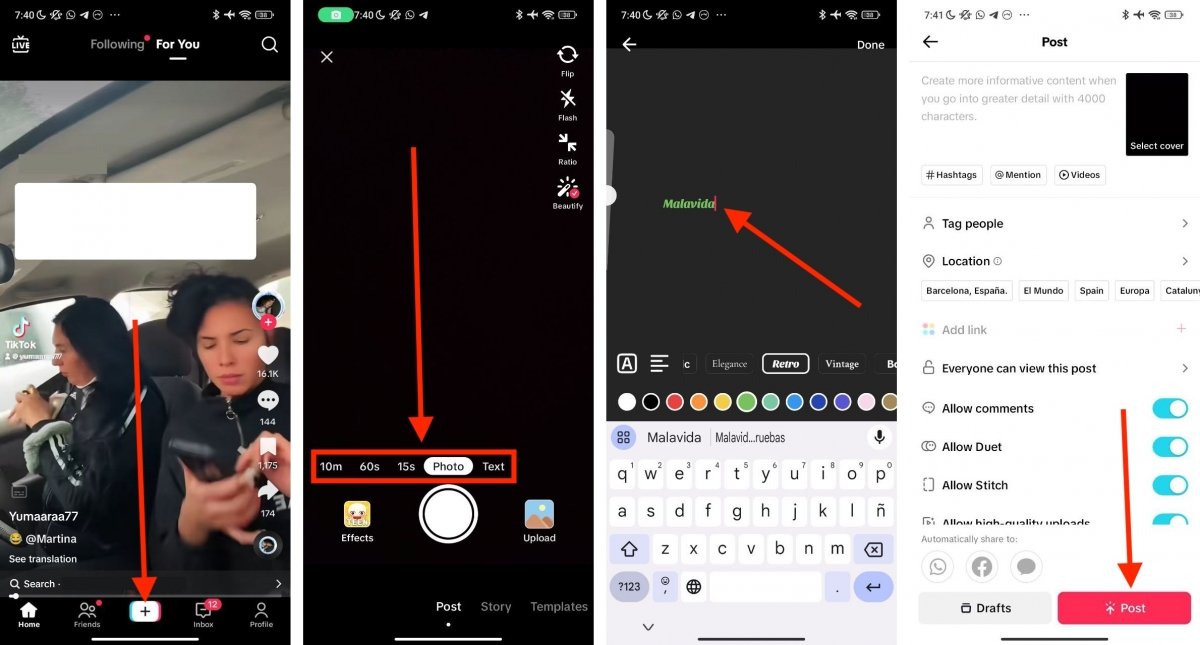 Process to create content in TikTok
Process to create content in TikTok
Once you have created an account and filled in all the information for your public profile, you must follow these steps to make your first publication:
- From anywhere on the app, for example, the home screen, tap the More (+) button. It is located at the bottom of the interface.
- After this, you will be in front of TikTok's content creation tool. This is where you must decide what type of content you want to publish. You can make videos up to 10 minutes long, stories with text, upload photos, or start from a template.
- At this point, you should also look at the Effects section. Many are designed to make fun creations from your smartphone without installing other editing apps.
- On the other hand, if you choose to publish a story, you will see that the editing interface is very similar to Instagram's. You can add text and various elements to give your creations a unique touch.
- When you have everything ready, go to the publishing screen. Here, you should adjust the preferences of your video, as well as how other users can interact with it. Enter descriptive text, tag others, add a location, and decide whether to allow comments or duets. When you have everything ready, tap on Publish.
The procedure described above is only an overview. We aim to show you the basics to get started with TikTok, but we recommend that you explore all the possibilities it offers. Taking advantage of the effects, filters, and other options included in the app will help you create unique content that will attract your own community.
Your videos may not be as eye-catching as those of other users at first, but as time goes by, you will learn to take advantage of all the features of the TikTok app, which are many.
How to watch videos and follow creators on TikTok
If you only plan to access TikTok to view the content of others, then the process becomes far simpler. First, you must create an account, as with any social network.
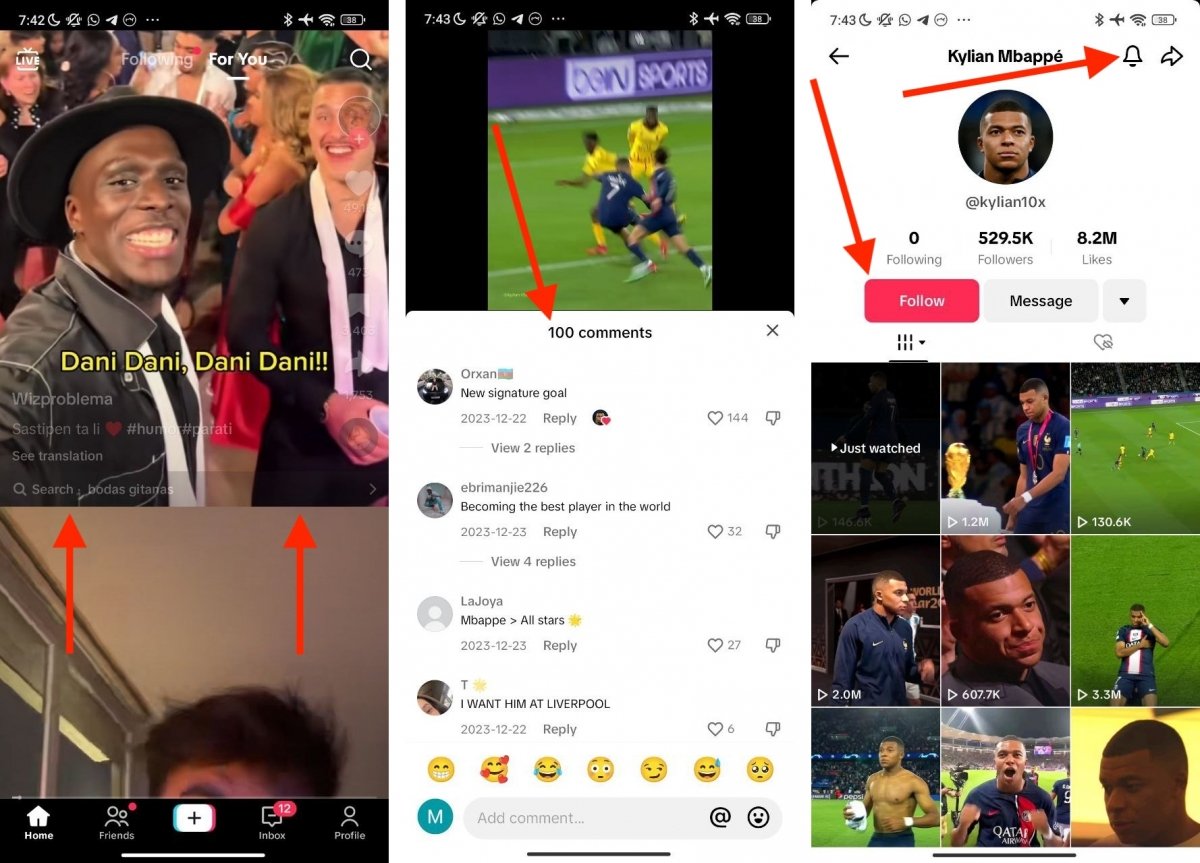 Basic concepts to watch content on TikTok
Basic concepts to watch content on TikTok
From that point on, you will start seeing content that others create. TikTok will start by recommending some popular videos, and as you use the app, it will adjust the content to your preferences. To move from one video to another and follow content creators, do this:
- On the main screen, swipe up to change the video. TikTok's scrolling is infinite, so you will always see new content.
- If you like a video or if it catches your attention, you can watch it to the end. When finished, it is automatically repeated.
- On the right side are shortcuts to other functions. From here, you can tap the heart icon to leave a Like or open the comment panel. You can also share or save the video for later.
- If you wish to follow the video creator, tap on their avatar, which is located in the lower left corner. You can also access more profiles by tapping any user's name in the comments panel.
- When you are in the creator's profile, tap on Follow. Then, tap on the little bell so that TikTok notifies you when this user posts a new video.
Here are some tips to improve your user experience:
- TikTok monitors you. Every action within the app is measured and influences the recommendations. For example, if a video appears and you quickly dismiss it, you will see less content like that. It is best to use the platform naturally, enjoying the videos you like and discarding those you dislike.
- Follow the creators you like the most. Another recommendation is to follow those creators who publish things you like. This way, TikTok will recommend its contents and other similar ones.
- Explore new content. Take advantage of the option to search the platform and discover new creators. Do not settle for what TikTok recommends. You can view videos based on the music or audio they use and explore hashtags, just like on Instagram.



