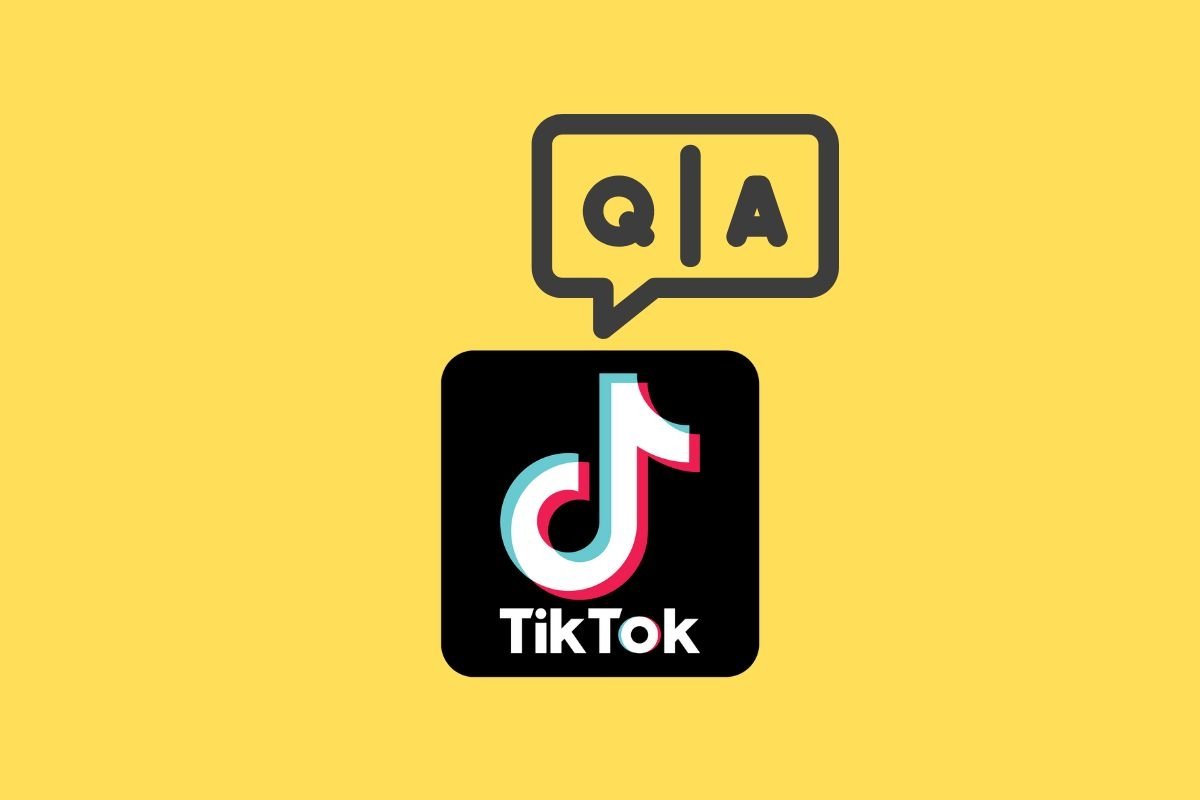In this guide, we will explain how to enable and disable TikTok questions and answers. We explain exactly what this feature is and how you can leverage it to connect with your followers and the community you have created on this platform. If you want to boost your profile and let others ask you questions, or you ask questions to your viewers, stay until the end!
What are TikTok Q&A's and how they work
First, you must know that Q&A stands for Questions and Answers. Therefore, TikTok Q&A is a feature of this platform that lets you receive questions from your followers so that you can answer them. In short, this is a way to create interaction between the viewers and the content creator through questions and answers.
This is a common feature of this kind of social network that facilitates communication between the community and content creators. Usually, when someone begins to have some notoriety on a platform, some followers want to know more about the content creator. The questions and answers feature provides that opportunity.
Obviously, just because someone sends you a question does not mean you always have to answer it. Users can answer the questions they consider relevant and related to the content they create. Those that have nothing to do with profile-related topics or are out of place can be discarded easily.
Additionally, it is important to note that TikTok questions and answers go in one direction only. In other words, the users or followers ask the questions, and the content creator is the one to answer. However, during the live broadcasts, it is also possible to start Quick Questions and Answers, which work the other way around. The profile owner can choose predefined questions and ask them to the connected users. From there, you can open a debate with a specific topic to be discussed live.
How to enable and activate the Q&A option in TikTok
According to TikTok's official announcement, the Q&A feature was launched in 2021. At this point, all eligible users should be able to activate it on their profile. One of the platform requirements to have this function is to be a content creator.
However, we should mention that, currently, there are only two types of accounts in TikTok. On the one hand, there is the standard account, which is the one that most users can use to create their content. On the other hand, we have business accounts. Is it necessary to switch to the latter to access the Q&A?
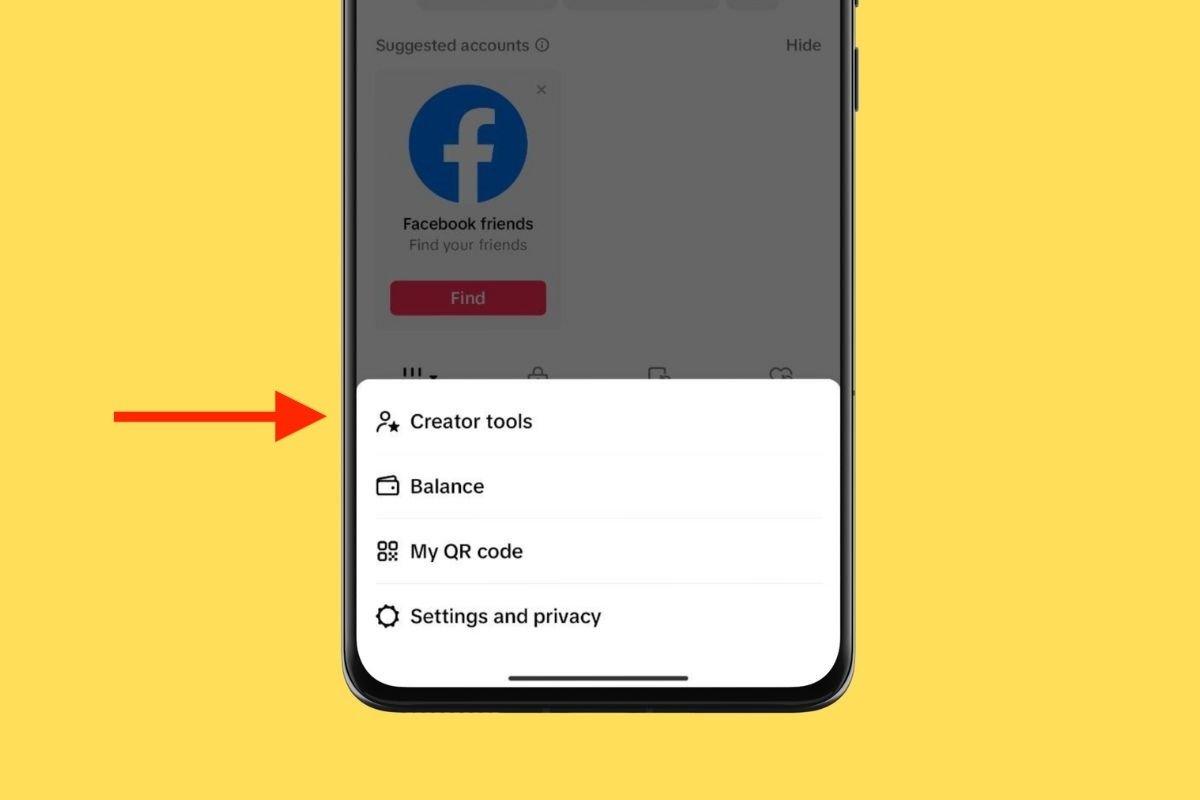 The option to activate Q&A should appear in your creators tools
The option to activate Q&A should appear in your creators tools
Right now, that is no longer necessary because the Creator Tools section, shown in the image above, is available to everyone. However, this does not mean you can activate the questions and answers feature on your account. We do not know the platform's exact requirements beyond the generic requirement of "having a creator account."
However, we recommend that you go to the section mentioned in the previous paragraph and try to find out whether you have this option enabled or not.
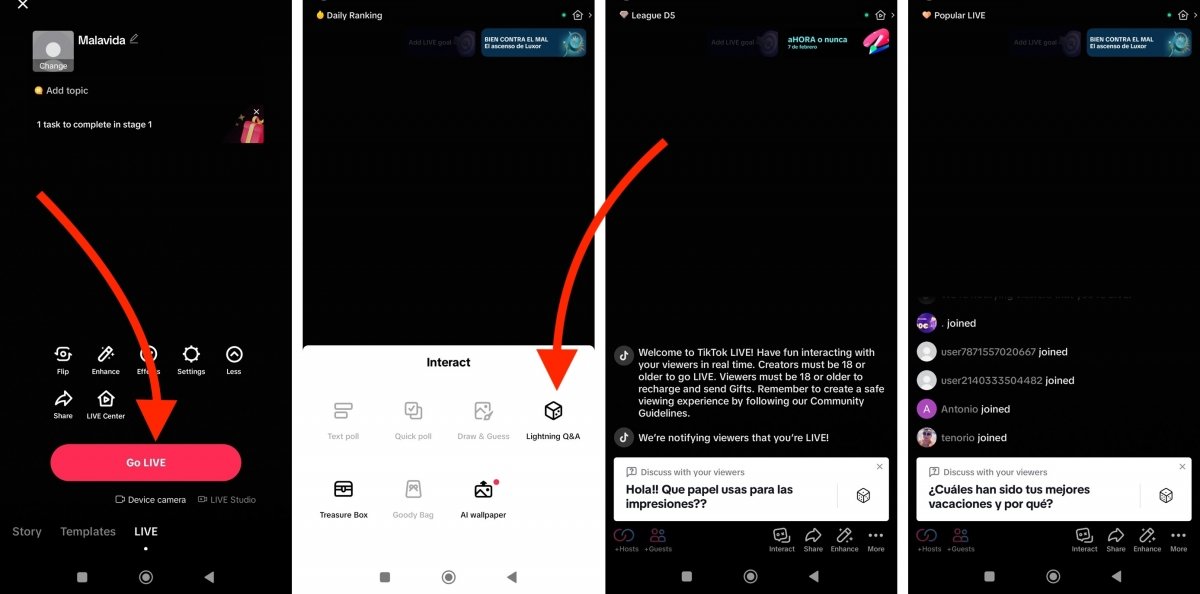 Steps to use quick questions and answers in live streams
Steps to use quick questions and answers in live streams
Regarding quick questions and answers, a feature that is only available during live broadcasts, this is how you can activate it:
- Start a live stream from TikTok's creation area.
- Once you have started the broadcast, tap on the Interaction button that you will see at the bottom of the screen.
- As soon as the on-screen menu appears, tap Quick Questions and Answers to start the function.
- Some predetermined questions will appear.
- You can tap on the dice to display more random questions.
- Send the question of your choice to the users watching to start a discussion on the chosen topic.
As you can see, in the latter case, the questions go in the opposite direction to the TikTok Q&A. In other words, you ask the viewers and not the other way around.
Where to use TikTok questions and answers
Quick questions and answers can be used in live broadcasts. But if you have access to TikTok's classic Q&A feature that lets users submit questions, then you should know that you will be able to use it in the following sections of the app:
- In comments. Users can turn their comments into questions that the creator can answer in the form of a video.
- During Live broadcasts. In addition to quick questions and answers, you can receive questions from users during a live broadcast.
- Link in the creator's profile. Q&A's appear as a link within the creator's profile to let anyone submit a question.