Writing correctly in WhatsApp, or any other communication application, is important, especially if you are talking to a client, your boss, or a co-worker. Although when chatting with family and friends you can write freely, a message with spelling mistakes gives a bad and unprofessional image. Moreover, electronic devices, such as your smartphone, tablet, or computer, offer spelling and grammar checkers that help you avoid making mistakes when writing.
In WhatsApp, for example, you can write whatever you want, within the limits of respect and education. But it t is also important to respect grammar and spelling. It helps others understand you when you write and avoid misinterpretations or misunderstandings. As we said before, sending a WhatsApp message to your boss is not the same as sending a message to your partner.
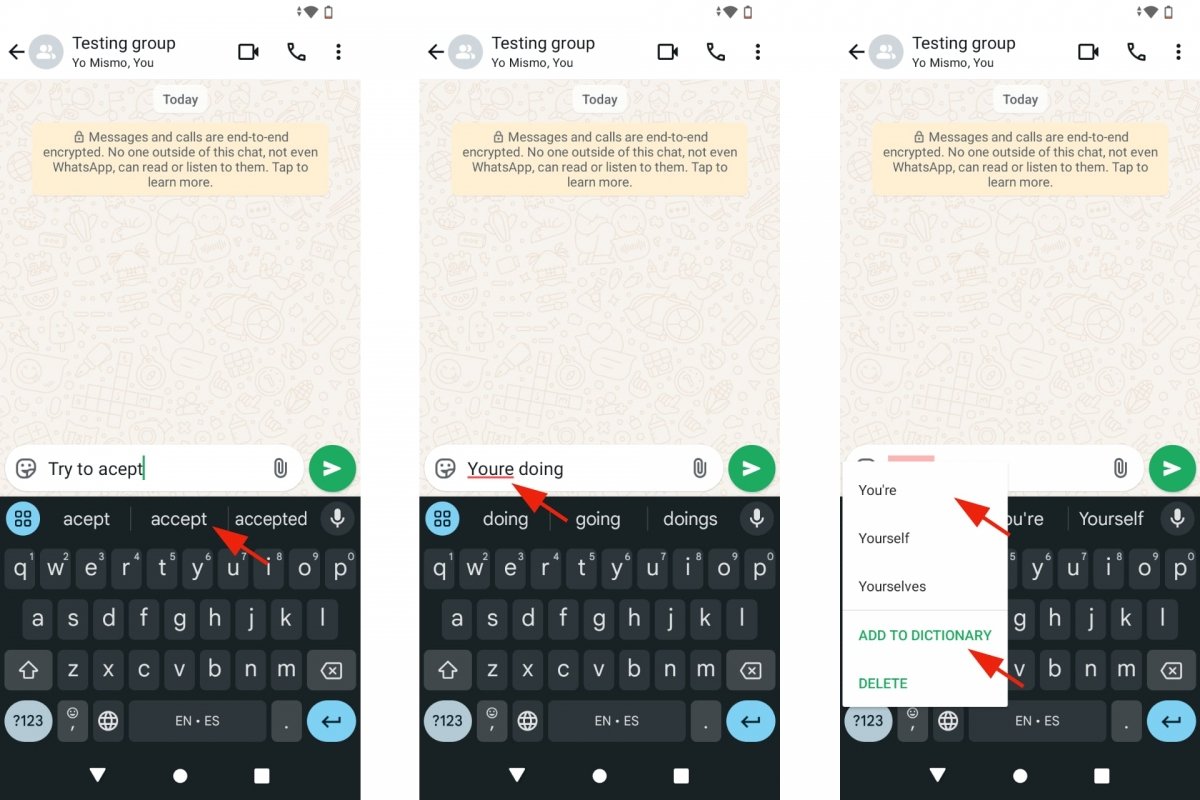 The spellchecker when writing in WhatsApp
The spellchecker when writing in WhatsApp
So if you want your messages to look impeccable, we tell you how to activate WhatsApp's spell checker, but truth be told, it is not unique to this app. You will learn how to activate the corrector on Android devices' virtual keyboard, which is the same one you use in other applications. So this tutorial will help you to write your emails, social media posts, and anything else you type on your phone without errors.
How to activate WhatsApp autocorrect
The virtual keyboard on your Android smartphone has a spell checker, which you can enable or disable to correct your spelling while typing on WhatsApp. Although the process depends on the manufacturer and model of mobile device you have, usually, the default keyboard is Gboard, a practical and comprehensive virtual keyboard featuring several options to ensure that your spelling is perfect.
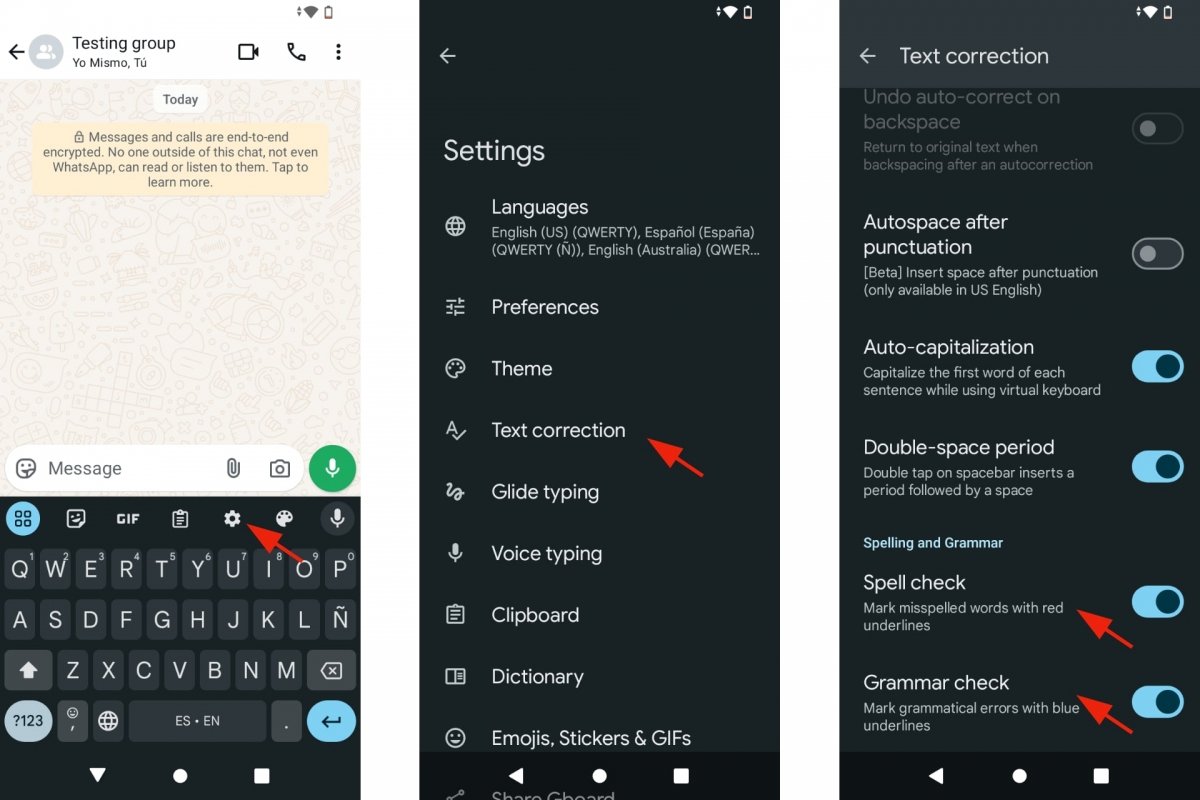 Enabling the spellchecker
Enabling the spellchecker
To activate WhatsAp's spell checker:
- Open WhatsApp.
- Go to any chat, group, or conversation.
- Select the message box to view the keyboard.
- Touch the icon showing a cog wheel.
- The keyboard Settings will open.
- Go to Spell Check.
- Go to the bottom of the page.
- Activate the Spell Check and Grammar Check options.
- You can now return to WhatsApp.
- From now on, as you write, you will get grammatically accurate suggestions.
However, you must keep in mind several things to get the most out of WhatsApp's spell checker. For example, if you activate Autocorrect and make a mistake while typing, the wrong word will automatically change to the correct option. This is particularly useful if you write fast and don't want to misspell a word. However, the autocorrect can make mistakes, so it is a good idea to review the changes it makes. Don't let it change your message from "I need to leave soon" to "I need to believe soon". You will find many memes related to this type of autocorrection mistakes.
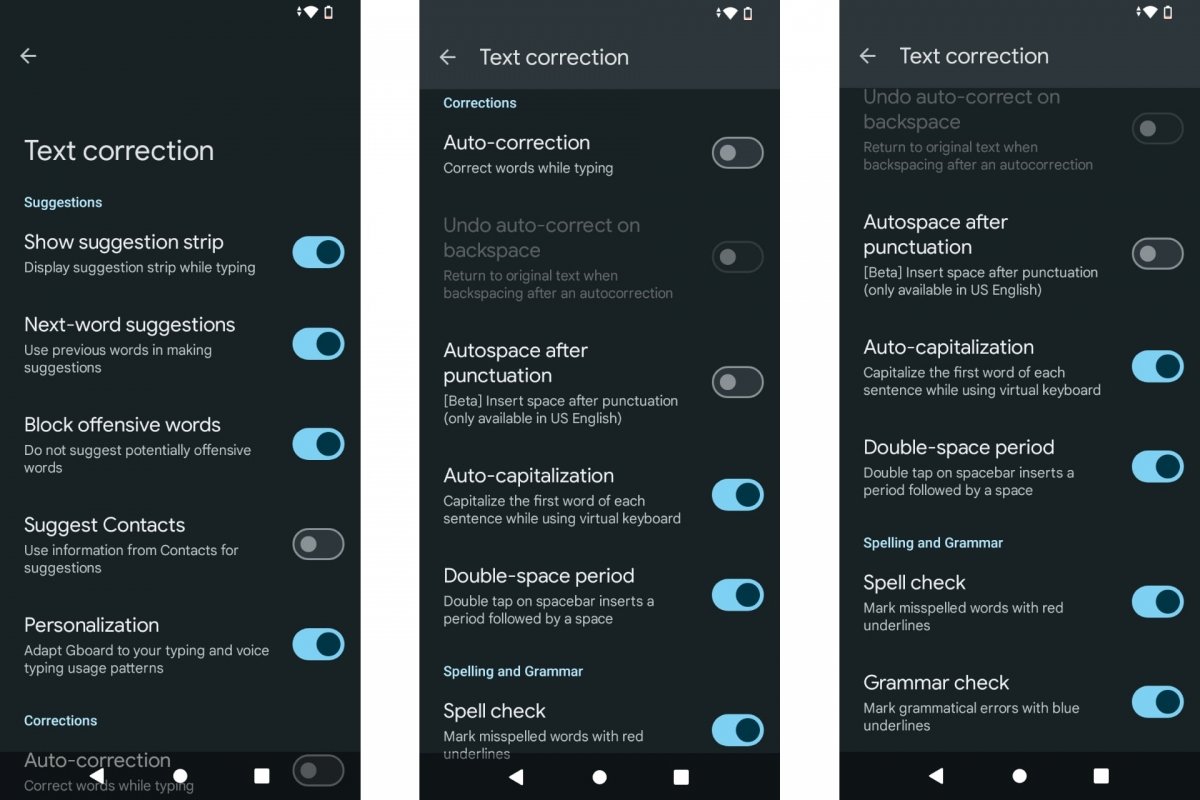 Interesting options about WhatsApp's spellchecker
Interesting options about WhatsApp's spellchecker
If you disable Autocorrect, the misspelled word will be highlighted with a red line when you make a mistake. The same happens in text editors such as Word or Google Documents. You will have to tap on it to see the suggested corrections, and, if you think the word is correct, but it appears as wrong, tap the Add to Dictionary option.
And speaking of suggestions. WhatsApp autocorrect allows you to see word suggestions to help you type faster. Thus, you will see similar words above the keyboard as you type. This suggestion bar serves to correct spelling errors and avoid typing long words.
Other interesting options of the spell checker feature are:
- Suggest next word: as you type, it suggests words for faster typing.
- Block offensive words: useful to avoid problems if you write in the heat of the moment.
- Undo autocorrection: you can undo the autocorrection by tapping the backspace key. This is good to know if you see that the correction is wrong.
- Automatic capitalization: capitalize the first letter of each sentence.
- Double space inserts period: it adds a period followed by a space if you double-tap the space bar.



