
Articles (Page 7)
The best articles, tips, tricks and tutorials for your favorite apps and programs
-
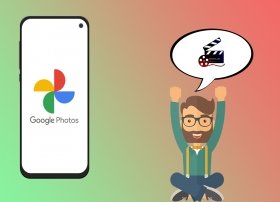 Most smartphones' specifications have greatly improved over the last few years. One of the most significant improvements was in photography, as today's smartphones can take photographs or record videos with a high level of quality. Therefore, most users prefer to use their smartphones rather than carrying around a camera, which makes having tools to manage image files in our smartphones essential. One of the best applications available on Android is Google Photos, an app that is way more than just a photo and video gallery. In fact, we can use this app to create movies from our images effortlessly, and in this article, we will explain how you can do it.
Most smartphones' specifications have greatly improved over the last few years. One of the most significant improvements was in photography, as today's smartphones can take photographs or record videos with a high level of quality. Therefore, most users prefer to use their smartphones rather than carrying around a camera, which makes having tools to manage image files in our smartphones essential. One of the best applications available on Android is Google Photos, an app that is way more than just a photo and video gallery. In fact, we can use this app to create movies from our images effortlessly, and in this article, we will explain how you can do it. -
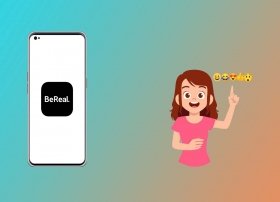 It is tough to successfully make a name for yourself in the world of social media because it is too crowded, and the competition is really fierce. However, BeReal achieved this thanks to a series of features that make it unique and help it stand out from the rest of the social media on the market. One of these features is RealMojis, and in this article, we will tell you what they are and how you can create them yourself from your BeReal profile.
It is tough to successfully make a name for yourself in the world of social media because it is too crowded, and the competition is really fierce. However, BeReal achieved this thanks to a series of features that make it unique and help it stand out from the rest of the social media on the market. One of these features is RealMojis, and in this article, we will tell you what they are and how you can create them yourself from your BeReal profile. -
 WhatsApp started as an app that allowed you to tell your friends what you were doing at that moment and if you were available for them to call you. Today, it is an instant messaging application that virtually everyone has installed on their smartphone. People of all ages communicate with WhatsApp via text and audio messages, calls, and video calls. Even companies now offer customers the option to contact them through this platform. But now there is a new feature: WhatsApp Communities.
WhatsApp started as an app that allowed you to tell your friends what you were doing at that moment and if you were available for them to call you. Today, it is an instant messaging application that virtually everyone has installed on their smartphone. People of all ages communicate with WhatsApp via text and audio messages, calls, and video calls. Even companies now offer customers the option to contact them through this platform. But now there is a new feature: WhatsApp Communities. -
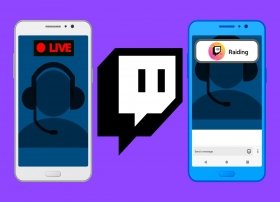 If you frequently use Twitch, you may have heard your go-to streamer talk about how they had a raid done on them. Or that they have been raided from another channel. Although the word raid usually has a negative meaning, like raiding the fridge or getting raided by the police, on Twitch, raids are good.
If you frequently use Twitch, you may have heard your go-to streamer talk about how they had a raid done on them. Or that they have been raided from another channel. Although the word raid usually has a negative meaning, like raiding the fridge or getting raided by the police, on Twitch, raids are good. -
 Coolwalk is the talk of the town. The new design for the Android Auto interface comes loaded with brand-new features that might interest you, especially if you have a compatible vehicle. Thanks to this infotainment system, your smartphone's apps are now integrated with your vehicle's screen. But why are Android Auto and its Coolwalk update generating so much buzz?
Coolwalk is the talk of the town. The new design for the Android Auto interface comes loaded with brand-new features that might interest you, especially if you have a compatible vehicle. Thanks to this infotainment system, your smartphone's apps are now integrated with your vehicle's screen. But why are Android Auto and its Coolwalk update generating so much buzz? -
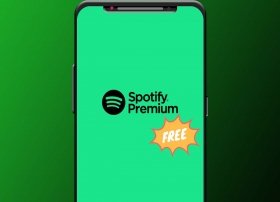 Spotify has become, by its own merits, one of the most important applications available for both Android and iOS. Although there are other applications that let you stream music, there is no other platform that offers a music catalog as broad as this one. On top of this, one of the main advantages of this application over its competitors is that it lets us enjoy a free tier that, even with ads, works quite well. However, if we want to enjoy all the features and benefits that Spotify offers, we will need to purchase Spotify Premium, this app's premium version. We will tell you in this article a little more about its paid version and how you can get a free trial of this excellent service.
Spotify has become, by its own merits, one of the most important applications available for both Android and iOS. Although there are other applications that let you stream music, there is no other platform that offers a music catalog as broad as this one. On top of this, one of the main advantages of this application over its competitors is that it lets us enjoy a free tier that, even with ads, works quite well. However, if we want to enjoy all the features and benefits that Spotify offers, we will need to purchase Spotify Premium, this app's premium version. We will tell you in this article a little more about its paid version and how you can get a free trial of this excellent service. -
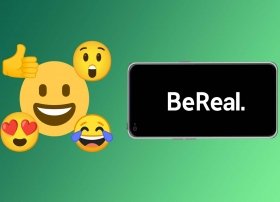 BeReal is a very special social media that impresses everyone. Its unique way of encouraging users to post double photos without any filter or retouching is so original that it stands out from other more "traditional" social media such as Instagram or TikTok. However, this social media has features in common with other platforms, and one of these features is the ability to react to other people's posts. Here, we will tell you how to use the reactions in BeReal and what you have to do to use them in your friends' posts.
BeReal is a very special social media that impresses everyone. Its unique way of encouraging users to post double photos without any filter or retouching is so original that it stands out from other more "traditional" social media such as Instagram or TikTok. However, this social media has features in common with other platforms, and one of these features is the ability to react to other people's posts. Here, we will tell you how to use the reactions in BeReal and what you have to do to use them in your friends' posts. -
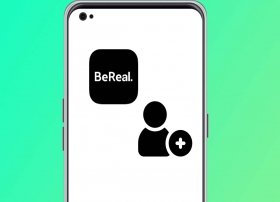 BeReal is a very special social network. It lets you upload one post per day at a specific time, and encourages its users to be as "real" as possible. As in any successful social media, BeReal is much better the more friends we have added to it, so it is worth having as many of them as possible. Let us tell you in this article how you can search for friends to add to your BeReal profile.
BeReal is a very special social network. It lets you upload one post per day at a specific time, and encourages its users to be as "real" as possible. As in any successful social media, BeReal is much better the more friends we have added to it, so it is worth having as many of them as possible. Let us tell you in this article how you can search for friends to add to your BeReal profile. -
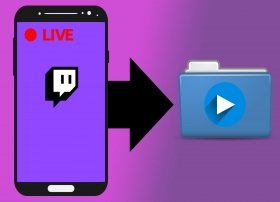 Twitch is one of the most popular platforms for live video streaming. Moreover. The most popular streamers have their own channel on Twitch and offer live streams almost daily. This platform currently has over 140 million users. But the best part is that anyone can be a streamer. All you need is the Twitch app, an internet connection, and something interesting to say. Or do.
Twitch is one of the most popular platforms for live video streaming. Moreover. The most popular streamers have their own channel on Twitch and offer live streams almost daily. This platform currently has over 140 million users. But the best part is that anyone can be a streamer. All you need is the Twitch app, an internet connection, and something interesting to say. Or do. -
 Netflix is one of the most comprehensive international content streaming platforms. Millions of users enjoy its services. While signing up is much easier, canceling your subscription at any time is also quite simple.
Netflix is one of the most comprehensive international content streaming platforms. Millions of users enjoy its services. While signing up is much easier, canceling your subscription at any time is also quite simple. -
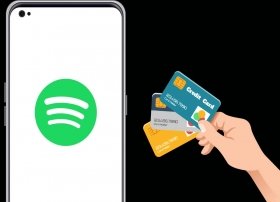 The success of Spotify cannot come as a surprise to anyone. The music streaming platform has millions of users worldwide thanks to how easy it makes accessing all kinds of music and artists. Although it has a free version for smartphones that lets us enjoy music with ads, it also offers paid subscriptions that allow you to change songs a la carte and remove all advertisements. In this article, we will tell you how you can change or update the payment method of your Spotify account.
The success of Spotify cannot come as a surprise to anyone. The music streaming platform has millions of users worldwide thanks to how easy it makes accessing all kinds of music and artists. Although it has a free version for smartphones that lets us enjoy music with ads, it also offers paid subscriptions that allow you to change songs a la carte and remove all advertisements. In this article, we will tell you how you can change or update the payment method of your Spotify account. -
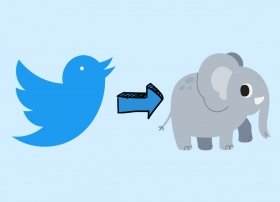 After buying Twitter, Elon Musk entered the company like an elephant in a china shop. In the face of the changes and controversy unleashed, many users have fled in search of more stable and less controversial alternatives. One of these alternatives features another pachyderm: Mastodon.
After buying Twitter, Elon Musk entered the company like an elephant in a china shop. In the face of the changes and controversy unleashed, many users have fled in search of more stable and less controversial alternatives. One of these alternatives features another pachyderm: Mastodon. -
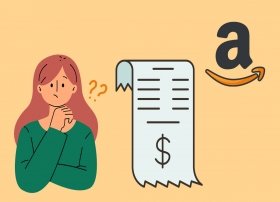 Although we do not usually ask for invoices, sometimes they are necessary, especially for businesses and freelancers. While many online stores send us our invoice directly to our e-mail, in others, we have to ask for it, as is the case with Amazon.
Although we do not usually ask for invoices, sometimes they are necessary, especially for businesses and freelancers. While many online stores send us our invoice directly to our e-mail, in others, we have to ask for it, as is the case with Amazon. -
 Gmail is, on the one hand, an e-mail provider. And on the other hand, a mail manager to organize your messages from Gmail and other providers. In both cases, it is free, convenient, and easy to use. Likewise, it also makes it easier to organize messages so you never lose them, as they can be found with a simple search.
Gmail is, on the one hand, an e-mail provider. And on the other hand, a mail manager to organize your messages from Gmail and other providers. In both cases, it is free, convenient, and easy to use. Likewise, it also makes it easier to organize messages so you never lose them, as they can be found with a simple search. -
 Twitter is one of the most used social media in the world thanks to its ease of use. It is really easy to tell a story or share a thought through it, but if it is long enough, we will not be able to tell it all in one tweet. This is precisely why we have Twitter threads, a feature that gives us this possibility. In this article, we are going to tell you a little more about them, as well as how you can create them from your Android device.
Twitter is one of the most used social media in the world thanks to its ease of use. It is really easy to tell a story or share a thought through it, but if it is long enough, we will not be able to tell it all in one tweet. This is precisely why we have Twitter threads, a feature that gives us this possibility. In this article, we are going to tell you a little more about them, as well as how you can create them from your Android device. -
 Telegram is a messaging application that is becoming more and more popular. It has a large number of features, including bots, channels, and groups. It also offers privacy and security features, such as allowing you to block other users. Now, you may be wondering if there is a way to find out if someone has blocked you on Telegram. That is precisely the question we are answering here.
Telegram is a messaging application that is becoming more and more popular. It has a large number of features, including bots, channels, and groups. It also offers privacy and security features, such as allowing you to block other users. Now, you may be wondering if there is a way to find out if someone has blocked you on Telegram. That is precisely the question we are answering here. -
 Netflix is one of the most popular streaming platforms in the world. One of its most interesting features is that the recommended contents of the platform are adapted according to our preferences and viewing history.
Netflix is one of the most popular streaming platforms in the world. One of its most interesting features is that the recommended contents of the platform are adapted according to our preferences and viewing history. -
 The introduction of WhatsApp voice messages revolutionized how we communicate using Meta's instant messaging platform. Loved by many and hated by many others, this function lets us communicate quickly using voice notes instead of typing messages letter by letter.
The introduction of WhatsApp voice messages revolutionized how we communicate using Meta's instant messaging platform. Loved by many and hated by many others, this function lets us communicate quickly using voice notes instead of typing messages letter by letter. -
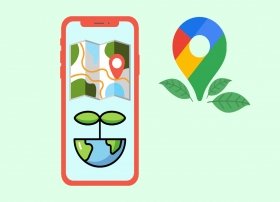 Did you know that Google Maps now tells you fuel consumption estimates on some routes depending on the engine in your vehicle? This will help us use less fuel, save money, and reduce CO2 emissions.
Did you know that Google Maps now tells you fuel consumption estimates on some routes depending on the engine in your vehicle? This will help us use less fuel, save money, and reduce CO2 emissions. -
 Badoo, the famous dating app, has 330 million users worldwide. One of the secrets of its success is the security that its creators have always boasted about.
Badoo, the famous dating app, has 330 million users worldwide. One of the secrets of its success is the security that its creators have always boasted about. -
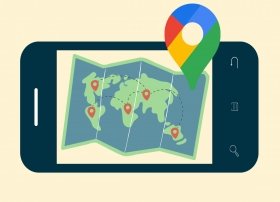 Google Maps is a handy map and GPS navigation app with millions of users worldwide. However, its features are not limited to giving us directions or displaying toll prices. Among other things, we can also use this app to measure the distance between two points on the map. Would you like to learn how to calculate distances on Google Maps from your smartphone?
Google Maps is a handy map and GPS navigation app with millions of users worldwide. However, its features are not limited to giving us directions or displaying toll prices. Among other things, we can also use this app to measure the distance between two points on the map. Would you like to learn how to calculate distances on Google Maps from your smartphone? -
 Netflix is one of the streaming platforms with the most international presence. One of its main attractions is its extensive catalog of content, which includes a large number of its own shows and movies. This amount of content can make us take a long time to find what we are looking for. Fortunately, that is what secret codes are for.
Netflix is one of the streaming platforms with the most international presence. One of its main attractions is its extensive catalog of content, which includes a large number of its own shows and movies. This amount of content can make us take a long time to find what we are looking for. Fortunately, that is what secret codes are for. -
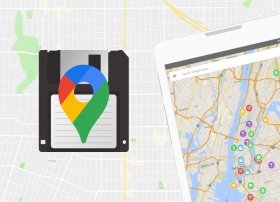 Google Maps has become the application of choice for millions of users. Whether you are on foot, traveling by car, or on public transportation, Google Maps helps you get from point A to point B without getting lost and sometimes even helps you save fuel or time.
Google Maps has become the application of choice for millions of users. Whether you are on foot, traveling by car, or on public transportation, Google Maps helps you get from point A to point B without getting lost and sometimes even helps you save fuel or time. -
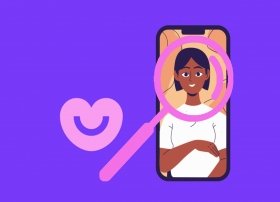 Badoo is a dating app with over 60 million active users from 190 countries around the world. Its vast amount of profiles is one of the main advantages of this flirting and dating social media, but it can turn into a problem if we are looking for someone in particular.
Badoo is a dating app with over 60 million active users from 190 countries around the world. Its vast amount of profiles is one of the main advantages of this flirting and dating social media, but it can turn into a problem if we are looking for someone in particular. -
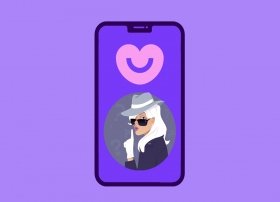 Creating an account on a dating app often means giving up some of our privacy. However, if we just want to browse the profiles of other users or enter without giving our personal data, Badoo lets us satisfy our curiosity while keeping our privacy intact.
Creating an account on a dating app often means giving up some of our privacy. However, if we just want to browse the profiles of other users or enter without giving our personal data, Badoo lets us satisfy our curiosity while keeping our privacy intact. -
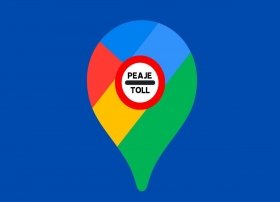 Google Maps has gradually become the Swiss Army Knife of travel. It not only tells you which route to take to reach your destination, but also shows you the most efficient one, the cheapest gas stations, or what other people think of the places you will visit. However, this time we will focus on tolls and how to find out how much they cost before making a trip.
Google Maps has gradually become the Swiss Army Knife of travel. It not only tells you which route to take to reach your destination, but also shows you the most efficient one, the cheapest gas stations, or what other people think of the places you will visit. However, this time we will focus on tolls and how to find out how much they cost before making a trip. -
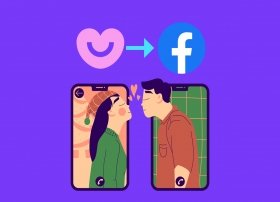 Registering is one of the most boring tasks for new users who want to create an account in any online service. However, integrations with other platforms greatly simplify and accelerate this process.
Registering is one of the most boring tasks for new users who want to create an account in any online service. However, integrations with other platforms greatly simplify and accelerate this process. -
 Although Badoo is a free app to meet people, you can access additional options by purchasing credits.
Although Badoo is a free app to meet people, you can access additional options by purchasing credits. -
 Using Wallapop to buy or sell second-hand products is easy as soon as you get used to it. Although it is an intuitive app where we find many tutorials to understand all the processes, here, we tell you how you can make an offer and a counteroffer to acquire any product in which you are interested, in addition to slightly lower the price or at least trying to negotiate with the seller.
Using Wallapop to buy or sell second-hand products is easy as soon as you get used to it. Although it is an intuitive app where we find many tutorials to understand all the processes, here, we tell you how you can make an offer and a counteroffer to acquire any product in which you are interested, in addition to slightly lower the price or at least trying to negotiate with the seller. -
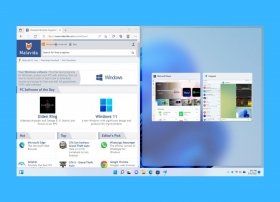 There are several ways to split the Windows 11 screen to increase productivity and run two applications at the same time. Read on to discover all the options available to you and how you can get more out of this feature, we will tell you how to create a double screen with windows facing each other and thus have a screen divided in two.
There are several ways to split the Windows 11 screen to increase productivity and run two applications at the same time. Read on to discover all the options available to you and how you can get more out of this feature, we will tell you how to create a double screen with windows facing each other and thus have a screen divided in two. -
 Windows 11 can be installed in several ways. For example, some people have upgraded directly from the previous version, keeping their files and programs. Others prefer a clean installation, only possible by creating a bootable USB. If you are more attracted to the latter method, we recommend you to stay with us. Here, we give you all the details about this process and tell you how to install Windows 11 from a USB drive. We also tell you the requirements you will need to meet. So let's get down to work.
Windows 11 can be installed in several ways. For example, some people have upgraded directly from the previous version, keeping their files and programs. Others prefer a clean installation, only possible by creating a bootable USB. If you are more attracted to the latter method, we recommend you to stay with us. Here, we give you all the details about this process and tell you how to install Windows 11 from a USB drive. We also tell you the requirements you will need to meet. So let's get down to work. -
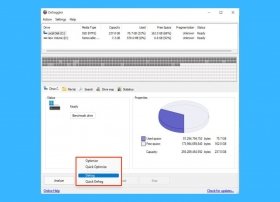 Many people say "my computer is slow" and others reply "try defragmenting the hard disk". This process has historically been one of the best ways to improve the performance of a computer and increase the speed of reading or writing to the hard disk. However, times have changed, and today it is not so necessary. So when should you defragment your hard disk in Windows 11? Is it better to use the built-in tool or a third-party one? Is it really necessary to perform this process in your case? All these questions will be answered in the following guide.
Many people say "my computer is slow" and others reply "try defragmenting the hard disk". This process has historically been one of the best ways to improve the performance of a computer and increase the speed of reading or writing to the hard disk. However, times have changed, and today it is not so necessary. So when should you defragment your hard disk in Windows 11? Is it better to use the built-in tool or a third-party one? Is it really necessary to perform this process in your case? All these questions will be answered in the following guide. -
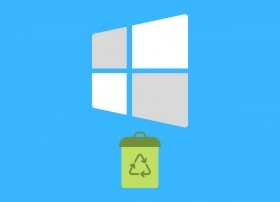 If you have mistakenly deleted a document, you are probably wondering how to recover deleted files in Windows 11. In this guide, you will find all the methods available to you to achieve it. Let's get started!
If you have mistakenly deleted a document, you are probably wondering how to recover deleted files in Windows 11. In this guide, you will find all the methods available to you to achieve it. Let's get started! -
 Although it is not common, Windows 11 may crash when trying to boot the system. To solve this problem, Microsoft has added a safe mode to its operating system. However, you may be wondering exactly what it is and how it can help you fix boot errors on your PC. Keep reading this guide to discover all the answers to your questions about this system tool. In addition, we tell you how to turn on your computer in safe mode in Windows 11 step by step.
Although it is not common, Windows 11 may crash when trying to boot the system. To solve this problem, Microsoft has added a safe mode to its operating system. However, you may be wondering exactly what it is and how it can help you fix boot errors on your PC. Keep reading this guide to discover all the answers to your questions about this system tool. In addition, we tell you how to turn on your computer in safe mode in Windows 11 step by step. -
 Making a backup copy is an action that we recommend you undertake from time to time, especially if you store important information on your Windows 11 computer. Do not forget that at any moment, your equipment could suffer a mishap that could cause an irreparable loss of data. There are indeed some methods to recover lost files in Windows, but they are not always effective. So, what can you do to keep your documents safe? Here, we tell you about it.
Making a backup copy is an action that we recommend you undertake from time to time, especially if you store important information on your Windows 11 computer. Do not forget that at any moment, your equipment could suffer a mishap that could cause an irreparable loss of data. There are indeed some methods to recover lost files in Windows, but they are not always effective. So, what can you do to keep your documents safe? Here, we tell you about it. -
 Windows 11 has some productivity-focused features that you may want to know about if you want to work faster with your computer. One of them is virtual desktops. But do you really know how they work? Do you already know the ways you can get more out of this feature? Keep reading because we will tell you how to change your virtual desktop in Windows 11 and much more.
Windows 11 has some productivity-focused features that you may want to know about if you want to work faster with your computer. One of them is virtual desktops. But do you really know how they work? Do you already know the ways you can get more out of this feature? Keep reading because we will tell you how to change your virtual desktop in Windows 11 and much more. -
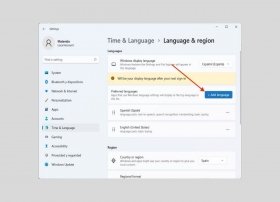 Windows 11 is not in your language? Do not worry. By following the steps in this guide, you will find out how to change the system language, adapting this parameter to your specific needs. Let's go!
Windows 11 is not in your language? Do not worry. By following the steps in this guide, you will find out how to change the system language, adapting this parameter to your specific needs. Let's go! -
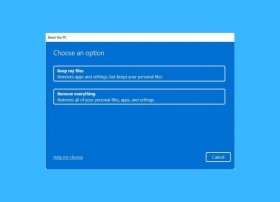 Windows 11 lets you restore a computer in a few clicks. However, during the process, it offers several options and you may have questions. Should I keep my files or remove everything? Do I reinstall Windows from the cloud or locally? All the answers are here.
Windows 11 lets you restore a computer in a few clicks. However, during the process, it offers several options and you may have questions. Should I keep my files or remove everything? Do I reinstall Windows from the cloud or locally? All the answers are here. -
 Fonts are essential in any operating system. In Windows 11, it is possible to install additional fonts in several ways. This article includes all the methods that will let you add fonts to your computer.
Fonts are essential in any operating system. In Windows 11, it is possible to install additional fonts in several ways. This article includes all the methods that will let you add fonts to your computer. -
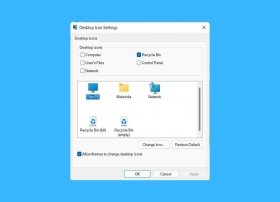 A good way to customize the look of Windows 11 is to change the icons. What are your options? Take a look at the ways we have included in this article to give your computer a unique touch.
A good way to customize the look of Windows 11 is to change the icons. What are your options? Take a look at the ways we have included in this article to give your computer a unique touch. -
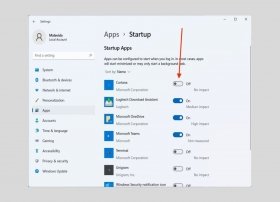 Startup programs are programs that start while the computer is turning on. Some are useful tools, such as clients for synchronizing files in the cloud. However, other applications are not as necessary and only slow down your PC. Do you want to know how to eliminate them easily? Clean the Windows 11 startup by following the steps mentioned here.
Startup programs are programs that start while the computer is turning on. Some are useful tools, such as clients for synchronizing files in the cloud. However, other applications are not as necessary and only slow down your PC. Do you want to know how to eliminate them easily? Clean the Windows 11 startup by following the steps mentioned here. -
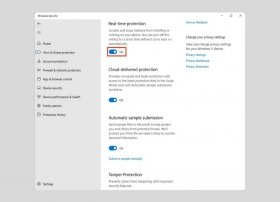 Windows Defender, now called Windows Security, is a security solution integrated into the Microsoft operating system. Although keeping this tool active is beneficial, there are times when it is better to disable it. In this article, we explain to you how to do it.
Windows Defender, now called Windows Security, is a security solution integrated into the Microsoft operating system. Although keeping this tool active is beneficial, there are times when it is better to disable it. In this article, we explain to you how to do it. -
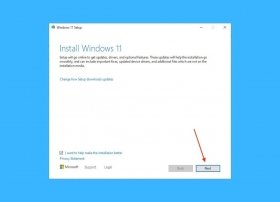 Windows 11 has not only brought a fresh design and new features. It also comes with higher minimum requirements, especially when compared to its predecessor, Windows 10. One of the most controversial ones is the need for a TPM 2.0 chip, something that older devices do not have. Although the restriction comes from Microsoft, the company itself has provided a safeguard to install its new operating system despite not having this component. This is a complete guide that shows you all the necessary steps to install Windows 11 without TPM 2.0.
Windows 11 has not only brought a fresh design and new features. It also comes with higher minimum requirements, especially when compared to its predecessor, Windows 10. One of the most controversial ones is the need for a TPM 2.0 chip, something that older devices do not have. Although the restriction comes from Microsoft, the company itself has provided a safeguard to install its new operating system despite not having this component. This is a complete guide that shows you all the necessary steps to install Windows 11 without TPM 2.0. -
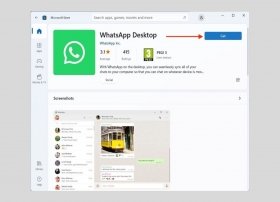 WhatsApp is one of the most widely used applications in the world. In addition, to be available for mobile devices, it also has a client for Windows 11. Read on to find out how to download it to your computer.
WhatsApp is one of the most widely used applications in the world. In addition, to be available for mobile devices, it also has a client for Windows 11. Read on to find out how to download it to your computer. -
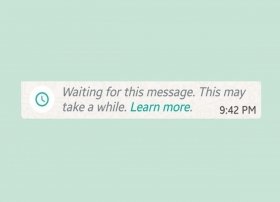 Is there something preventing WhatsApp from downloading messages? If you are facing the well-known error "Waiting for message. This may take a while", read on. Let us explain the possible causes and how to solve this problem on WhatsApp.
Is there something preventing WhatsApp from downloading messages? If you are facing the well-known error "Waiting for message. This may take a while", read on. Let us explain the possible causes and how to solve this problem on WhatsApp. -
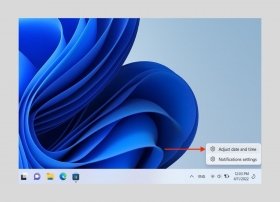 Windows 11 is able to set the date and time automatically. In general, the operating system has no problems in this regard and is usually accurate when it comes to determining the time zone. However, it may sometimes be necessary to set the date and time manually in Windows. Do you know how to do it? Let us tell you about it.
Windows 11 is able to set the date and time automatically. In general, the operating system has no problems in this regard and is usually accurate when it comes to determining the time zone. However, it may sometimes be necessary to set the date and time manually in Windows. Do you know how to do it? Let us tell you about it. -
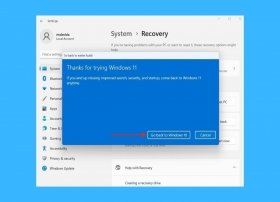 Windows 11 provides users with a tool to return to Windows 10. Although it may seem difficult, restoring the previous version of Microsoft's operating system is really easy.
Windows 11 provides users with a tool to return to Windows 10. Although it may seem difficult, restoring the previous version of Microsoft's operating system is really easy. -
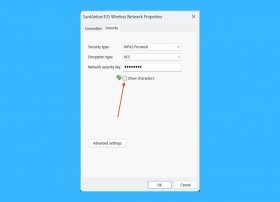 Windows 11 lets you know the password of the wifi network you are connected to in a few steps. This is what you have to do to be able to see that password on the PC.
Windows 11 lets you know the password of the wifi network you are connected to in a few steps. This is what you have to do to be able to see that password on the PC. -
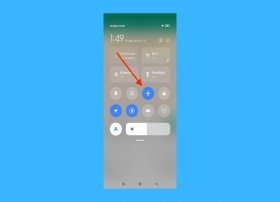 WhatsApp sends different notifications with information about your status to other users. One of these alerts appears when you write a message. The rest of the users, both in groups and in individual conversations, can see the "Typing" message. Obviously, those who are more jealous of their privacy may prefer this not to happen. If this is your case, we tell you how to prevent others from knowing that you are writing a message.
WhatsApp sends different notifications with information about your status to other users. One of these alerts appears when you write a message. The rest of the users, both in groups and in individual conversations, can see the "Typing" message. Obviously, those who are more jealous of their privacy may prefer this not to happen. If this is your case, we tell you how to prevent others from knowing that you are writing a message. -
 Minecraft is one of the most popular games of recent years, a title focused on exploration and construction that still receives new updates and versions with several new features years after its launch. An infinite world full of possibilities awaits you in this Mojang's game, either in the Creative mode (with no limits for obtaining materials and construction) or in the Survival mode, more challenging and focused on the adventure and its story.
Minecraft is one of the most popular games of recent years, a title focused on exploration and construction that still receives new updates and versions with several new features years after its launch. An infinite world full of possibilities awaits you in this Mojang's game, either in the Creative mode (with no limits for obtaining materials and construction) or in the Survival mode, more challenging and focused on the adventure and its story.