
Articles (Page 9)
The best articles, tips, tricks and tutorials for your favorite apps and programs
-
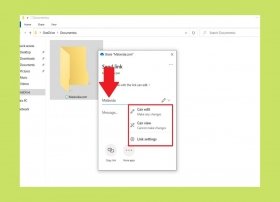 One of the advantages of OneDrive is the ease of sharing documents and folders with other users. Here, you will find a complete guide that shows you how to send your files using the Microsoft cloud from the file explorer and the web.
One of the advantages of OneDrive is the ease of sharing documents and folders with other users. Here, you will find a complete guide that shows you how to send your files using the Microsoft cloud from the file explorer and the web. -
 Windows 10 incorporates a native dark mode that can be useful in some cases. For example, you may use the computer in low-light environments. Using the dark shades of the interface will reduce eye fatigue. On the other hand, many users like to activate the dark mode for purely aesthetic reasons. No matter what your case is, here, you will find the steps you must take to correctly implement the dark mode in Windows 10.
Windows 10 incorporates a native dark mode that can be useful in some cases. For example, you may use the computer in low-light environments. Using the dark shades of the interface will reduce eye fatigue. On the other hand, many users like to activate the dark mode for purely aesthetic reasons. No matter what your case is, here, you will find the steps you must take to correctly implement the dark mode in Windows 10. -
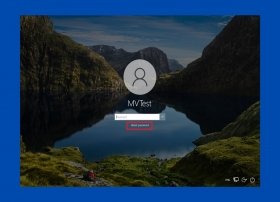 Windows 10 offers a password recovery system in case you have lost or forgotten your password. It is possible to restore access to your user whether it is local or created using a Microsoft account. This guide addresses both cases.
Windows 10 offers a password recovery system in case you have lost or forgotten your password. It is possible to restore access to your user whether it is local or created using a Microsoft account. This guide addresses both cases. -
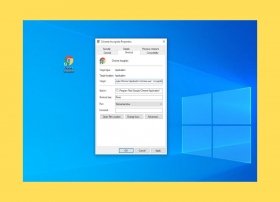 Incognito mode in Google Chrome is useful in many different circumstances. For example, you can use it to view private information or to log in to a secondary Google account. Unfortunately, the browser does not have the option to enable incognito mode by default. If you want Chrome to always start this way, you will have to use the trick explained in this article.
Incognito mode in Google Chrome is useful in many different circumstances. For example, you can use it to view private information or to log in to a secondary Google account. Unfortunately, the browser does not have the option to enable incognito mode by default. If you want Chrome to always start this way, you will have to use the trick explained in this article. -
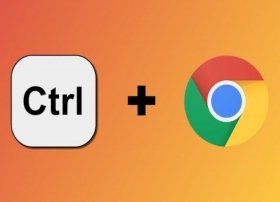 Keyboard shortcuts are always a great convenience when working on the computer. Just by learning a few shortcut keys, we will automatically increase our productivity. Of course, not all keyboard shortcuts are equally useful, so it is important to prioritize those that can bring us the most benefit. In Google Chrome, there are many keyboard shortcuts, here are some of the most useful ones.
Keyboard shortcuts are always a great convenience when working on the computer. Just by learning a few shortcut keys, we will automatically increase our productivity. Of course, not all keyboard shortcuts are equally useful, so it is important to prioritize those that can bring us the most benefit. In Google Chrome, there are many keyboard shortcuts, here are some of the most useful ones. -
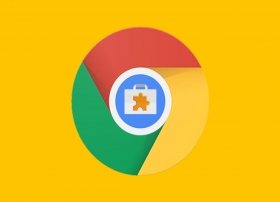 To enhance your experience, Google Chrome has a system of extensions that let you perform many more tasks than a web browser would normally perform. However, there may come a time when you want to get rid of some of them. You have two options: uninstall it or disable it. We tell you how to do both.
To enhance your experience, Google Chrome has a system of extensions that let you perform many more tasks than a web browser would normally perform. However, there may come a time when you want to get rid of some of them. You have two options: uninstall it or disable it. We tell you how to do both. -
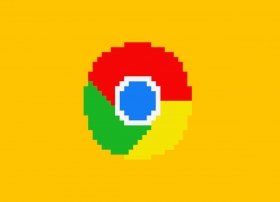 Google Chrome is the most widely used Internet browser today. That is why, despite its multiple updates, most websites work perfectly on it. However, there are times when it may be necessary to use an older version of Google Chrome. Some web pages do not work the same on all versions of Google's browser, so you may want to use an older one. Here we tell you how to go back to an older version of Google Chrome.
Google Chrome is the most widely used Internet browser today. That is why, despite its multiple updates, most websites work perfectly on it. However, there are times when it may be necessary to use an older version of Google Chrome. Some web pages do not work the same on all versions of Google's browser, so you may want to use an older one. Here we tell you how to go back to an older version of Google Chrome. -
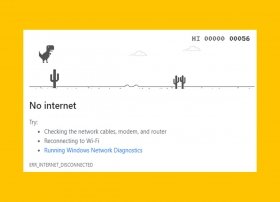 Google Chrome, like any other computer program, can crash. Sometimes it crashes, sometimes it will not load a page, and other times, it may not even open. Depending on the problem, we must take one or another action. Here are all the problems that Google Chrome can have, along with their respective solutions.
Google Chrome, like any other computer program, can crash. Sometimes it crashes, sometimes it will not load a page, and other times, it may not even open. Depending on the problem, we must take one or another action. Here are all the problems that Google Chrome can have, along with their respective solutions. -
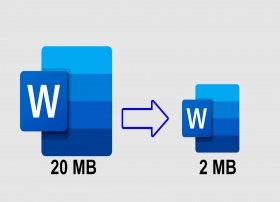 Like almost any text document, Word files do not usually take up too much space, usually around 20-30KB per document. Filling a modern hard disk with such files may become a titanic task: there is room for millions of documents of that size.
Like almost any text document, Word files do not usually take up too much space, usually around 20-30KB per document. Filling a modern hard disk with such files may become a titanic task: there is room for millions of documents of that size. -
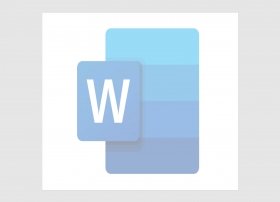 Watermarks are text and/or background images that we place on all document sheets. Since they are for background only, watermarks are printed with a low opacity, so any text written on top of them will cover them up. This is useful in several situations: to create an official company document by printing its logo in the background, to clarify that a document is a draft by placing the word "draft" in big letters on each page, and so on.
Watermarks are text and/or background images that we place on all document sheets. Since they are for background only, watermarks are printed with a low opacity, so any text written on top of them will cover them up. This is useful in several situations: to create an official company document by printing its logo in the background, to clarify that a document is a draft by placing the word "draft" in big letters on each page, and so on. -
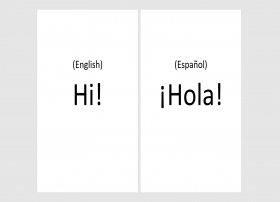 Microsoft Word has a built-in text translation tool. Thanks to it, it is possible to translate directly in the document we are in, without having to use other Internet translators and having to copy and paste. To use this tool, first, open Word with the document you want to translate.
Microsoft Word has a built-in text translation tool. Thanks to it, it is possible to translate directly in the document we are in, without having to use other Internet translators and having to copy and paste. To use this tool, first, open Word with the document you want to translate. -
 In Minecraft, there are a large number of enchantments and some of them are even designed for certain weapons. This is the case with the impaling enchantment, an enchantment designed exclusively to be applied to a Trident.
In Minecraft, there are a large number of enchantments and some of them are even designed for certain weapons. This is the case with the impaling enchantment, an enchantment designed exclusively to be applied to a Trident. -
 Herobrine is a character created by the Minecraft community itself, but he is so important that many believe that Mojang introduced him in the game, when it is not really so. However, being a character made in Steve's likeness, fans have been quick to create a way to make him appear. To summon Herobrine, you must follow a series of steps, detailed below.
Herobrine is a character created by the Minecraft community itself, but he is so important that many believe that Mojang introduced him in the game, when it is not really so. However, being a character made in Steve's likeness, fans have been quick to create a way to make him appear. To summon Herobrine, you must follow a series of steps, detailed below. -
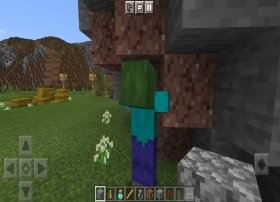 In Minecraft, there are a large number of different creatures, many of them hostile. Although all enemies can be attacked with any weapon (sword, bow, pickaxe, and such), each one has its own AI, and not all of them have the same amount of hearts.
In Minecraft, there are a large number of different creatures, many of them hostile. Although all enemies can be attacked with any weapon (sword, bow, pickaxe, and such), each one has its own AI, and not all of them have the same amount of hearts. -
 The first step to breed villagers in Minecraft is to gather two of them in the same house or any enclosed place Once you have done this, you must make sure that one of the villagers has a job. If not, place a block of a job (lectern, composter, cauldron, among others) near one of them and you will automatically become a tradesman.
The first step to breed villagers in Minecraft is to gather two of them in the same house or any enclosed place Once you have done this, you must make sure that one of the villagers has a job. If not, place a block of a job (lectern, composter, cauldron, among others) near one of them and you will automatically become a tradesman. -
 There are several different commands for changing the weather in Minecraft, and you can only use them on islands where you have creative permissions.
There are several different commands for changing the weather in Minecraft, and you can only use them on islands where you have creative permissions. -
 In Minecraft, it is possible to install mods through several different file types and apps. However, a previous step is required to install almost any of them, and it is to change the Minecraft storage to external. Note that this step will start your game from scratch, so if you do not want to lose your existing worlds, make a backup copy first.
In Minecraft, it is possible to install mods through several different file types and apps. However, a previous step is required to install almost any of them, and it is to change the Minecraft storage to external. Note that this step will start your game from scratch, so if you do not want to lose your existing worlds, make a backup copy first. -
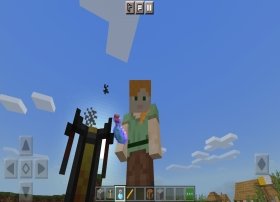 In Minecraft, it is possible to craft brewing by using a brewing stand and finding the necessary materials. Drinking brewing produces multiple different effects, some positive, such as invisibility or life recovery, and others negative, such as poisoning.
In Minecraft, it is possible to craft brewing by using a brewing stand and finding the necessary materials. Drinking brewing produces multiple different effects, some positive, such as invisibility or life recovery, and others negative, such as poisoning. -
 In Minecraft, the anvil is one of the most useful objects. With it, it is possible to repair objects while keeping their enchantments, or even enchanting them if we use an enchantment book. Each repair costs experience and resources, and the anvil will deteriorate and break as it is used. Although it is a "disposable" item, it is worth having, especially when using weapons that require hard-to-find materials.
In Minecraft, the anvil is one of the most useful objects. With it, it is possible to repair objects while keeping their enchantments, or even enchanting them if we use an enchantment book. Each repair costs experience and resources, and the anvil will deteriorate and break as it is used. Although it is a "disposable" item, it is worth having, especially when using weapons that require hard-to-find materials. -
 The attraction enchantment is used to reduce the time needed to catch a fish when fishing. This enchantment has a maximum level of 3, and in total, it reduces the waiting time by 5 seconds for each level. Since fishing can become very difficult if our objective is to catch a rare fish, the attraction enchantment is very useful.
The attraction enchantment is used to reduce the time needed to catch a fish when fishing. This enchantment has a maximum level of 3, and in total, it reduces the waiting time by 5 seconds for each level. Since fishing can become very difficult if our objective is to catch a rare fish, the attraction enchantment is very useful. -
 In Minecraft, there are a large number of enchantments, and among them, there is a very special one, the channeling enchantment. Its use is limited to a single weapon, the trident, and is only useful in stormy weather conditions.
In Minecraft, there are a large number of enchantments, and among them, there is a very special one, the channeling enchantment. Its use is limited to a single weapon, the trident, and is only useful in stormy weather conditions. -
 In Minecraft, it is possible to enchant items to give them special abilities or even improve their effectiveness. To enchant a weapon, armor, or tool, two methods use two different items:
In Minecraft, it is possible to enchant items to give them special abilities or even improve their effectiveness. To enchant a weapon, armor, or tool, two methods use two different items: -
 To create a lead (also known as a rein or leash) you need to get some materials beforehand:
To create a lead (also known as a rein or leash) you need to get some materials beforehand: -
 To make a smooth stone, you must, first of all, have a furnace. If you do not have one, we explain how to make one. To craft a furnace, you need 8 units of any of the following blocks:
To make a smooth stone, you must, first of all, have a furnace. If you do not have one, we explain how to make one. To craft a furnace, you need 8 units of any of the following blocks: -
 Minecraft may seem to be one of the least graphically demanding video games due to the simplicity of its designs, but that is not the truth. Mojang's game requires a certain amount of power to run, as each world is made up of billions of blocks that are totally independent of each other. Even so, modern Android smartphones and tablets can run the game without any problems. If in your case, you cannot get Minecraft to work properly, here are some tips.
Minecraft may seem to be one of the least graphically demanding video games due to the simplicity of its designs, but that is not the truth. Mojang's game requires a certain amount of power to run, as each world is made up of billions of blocks that are totally independent of each other. Even so, modern Android smartphones and tablets can run the game without any problems. If in your case, you cannot get Minecraft to work properly, here are some tips. -
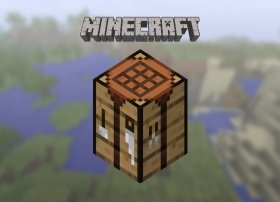 One of the essential elements of Minecraft is the crafting of objects, and to be able to craft what you want, first of all, you have to create a crafting table. Here is how to make one. The crafting table is one of the simplest objects to create. The first step is to get some wood. To do this, get close to a tree and tap on the touch screen of your smartphone to make the character start chopping the trunk. Each block you cut will become part of your inventory. Believe it or not, one block will be enough.
One of the essential elements of Minecraft is the crafting of objects, and to be able to craft what you want, first of all, you have to create a crafting table. Here is how to make one. The crafting table is one of the simplest objects to create. The first step is to get some wood. To do this, get close to a tree and tap on the touch screen of your smartphone to make the character start chopping the trunk. Each block you cut will become part of your inventory. Believe it or not, one block will be enough. -
 In Minecraft, there are many domestic animals, and among them, are horses, that can be domesticated. Let us explain step by step how to do it.
In Minecraft, there are many domestic animals, and among them, are horses, that can be domesticated. Let us explain step by step how to do it. -
 In Minecraft, there are lots of enchantments that we can assign to our weapons and armor. Among them, is the Curse of Vanishing, an enchantment that has its pros and cons.
In Minecraft, there are lots of enchantments that we can assign to our weapons and armor. Among them, is the Curse of Vanishing, an enchantment that has its pros and cons. -
 A biome is a set of ecosystems with common characteristics in terms of climate, geology, vegetation, and fauna. This definition is as applicable to planet Earth as it is to the world of Minecraft, although logically, in Mojang's video game, there are types of biomes that do not exist in the real world.
A biome is a set of ecosystems with common characteristics in terms of climate, geology, vegetation, and fauna. This definition is as applicable to planet Earth as it is to the world of Minecraft, although logically, in Mojang's video game, there are types of biomes that do not exist in the real world. -
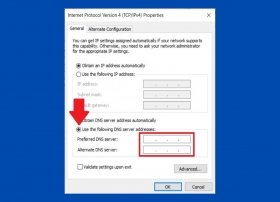 The DNS is one of the network settings that Windows 10 lets you modify. Although they are usually obtained automatically, it is also possible to use a specific DNS server. If you want to change it by yourself, keep reading. Let us tell you how to do it.
The DNS is one of the network settings that Windows 10 lets you modify. Although they are usually obtained automatically, it is also possible to use a specific DNS server. If you want to change it by yourself, keep reading. Let us tell you how to do it. -
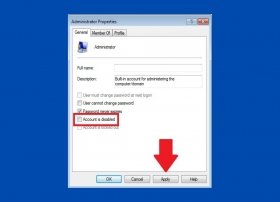 Enabling the Administrator account in Windows 7 is very easy. To do so, it is necessary to go to the device administration options. Therefore, open the Start menu, right-click Computer, and select Manage from the context menu.
Enabling the Administrator account in Windows 7 is very easy. To do so, it is necessary to go to the device administration options. Therefore, open the Start menu, right-click Computer, and select Manage from the context menu. -
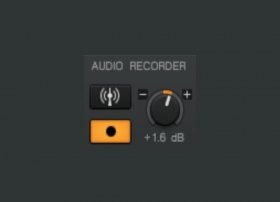 Traktor lets you record your sessions to an audio file in a very easy way. However, it is important to understand the difference between internal and external audio recording before proceeding.
Traktor lets you record your sessions to an audio file in a very easy way. However, it is important to understand the difference between internal and external audio recording before proceeding. -
 Traktor is a DJ software that lets you mix music. Like any creative software, there are no limits to its use other than those imposed by your own imagination. Let us show you the software's technical side so you can focus on the artistic side.
Traktor is a DJ software that lets you mix music. Like any creative software, there are no limits to its use other than those imposed by your own imagination. Let us show you the software's technical side so you can focus on the artistic side. -
 Skype is a free application. This means that downloading and installing it on your devices does not require a previous payment. In addition to Windows, it is possible to download it on Android, iOS, and macOS. In those cases, it is also obtained free of charge.
Skype is a free application. This means that downloading and installing it on your devices does not require a previous payment. In addition to Windows, it is possible to download it on Android, iOS, and macOS. In those cases, it is also obtained free of charge. -
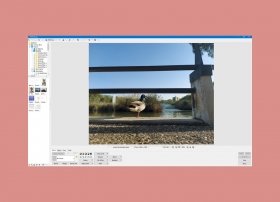 PhotoScape is a free image editing software that also includes a viewer function. It is a program with practical functions and a simple and intuitive interface, ideal for amateur users who do not need to deal with more advanced applications.
PhotoScape is a free image editing software that also includes a viewer function. It is a program with practical functions and a simple and intuitive interface, ideal for amateur users who do not need to deal with more advanced applications. -
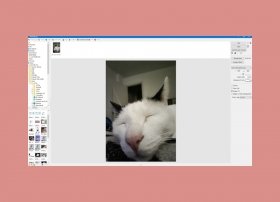 To make animated GIFs with PhotoScape, the first thing we have to do, of course, is to open PhotoScape. If we do not have it installed, we will have to download and install it. It is very simple and completely free of charge.
To make animated GIFs with PhotoScape, the first thing we have to do, of course, is to open PhotoScape. If we do not have it installed, we will have to download and install it. It is very simple and completely free of charge. -
 GTA Vice City is a game released in 2003 on PC, and in those years, there were not many online games. However, players created a mod that makes it possible to play GTA Vice City Online. Let us show you how to install it.
GTA Vice City is a game released in 2003 on PC, and in those years, there were not many online games. However, players created a mod that makes it possible to play GTA Vice City Online. Let us show you how to install it. -
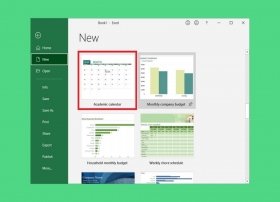 Microsoft Excel templates are pre-designed files that include various graphical elements, functions, patterns, or structures. With them, the user does not have to worry about the design, and can focus solely on entering content.
Microsoft Excel templates are pre-designed files that include various graphical elements, functions, patterns, or structures. With them, the user does not have to worry about the design, and can focus solely on entering content. -
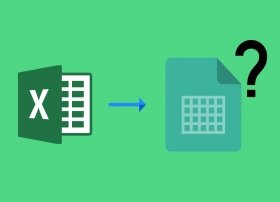 An Excel cell is nothing more than the intersection between a row and a column. The cells store the information of a reference, which can be of different types: text, numbers, monetary values, dates, functions, among others. The spreadsheet supports a multitude of references and operations. The cells are rectangular, although their size can be defined later by the user.
An Excel cell is nothing more than the intersection between a row and a column. The cells store the information of a reference, which can be of different types: text, numbers, monetary values, dates, functions, among others. The spreadsheet supports a multitude of references and operations. The cells are rectangular, although their size can be defined later by the user. -
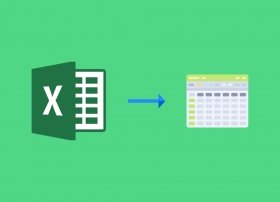 Excel has a total of 1,048,576 rows in each spreadsheet. This question, which we have all asked ourselves at one time or another, has a concrete answer in the form of a number. On the other hand, we cannot lose sight of the fact that Excel can withstand practically anything we throw at it, being our own machine the one that will mark the limits of how far we can go.
Excel has a total of 1,048,576 rows in each spreadsheet. This question, which we have all asked ourselves at one time or another, has a concrete answer in the form of a number. On the other hand, we cannot lose sight of the fact that Excel can withstand practically anything we throw at it, being our own machine the one that will mark the limits of how far we can go. -
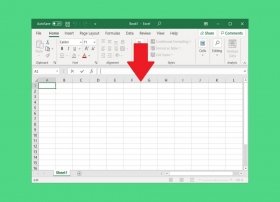 Microsoft Excel is one of the most complex applications included in the Office suite of the company. Because of this, it is really difficult to cover all its functions in a single article. Therefore, in this guide, we will focus on the most basic commands of the application, showing you how to use Excel from scratch.
Microsoft Excel is one of the most complex applications included in the Office suite of the company. Because of this, it is really difficult to cover all its functions in a single article. Therefore, in this guide, we will focus on the most basic commands of the application, showing you how to use Excel from scratch. -
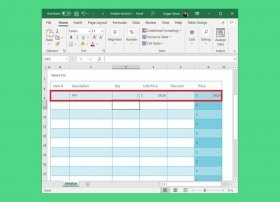 Microsoft Excel is an excellent program for issuing invoices. However, designing an invoice template from scratch can be quite time-consuming, especially if you want the calculations to be done automatically. Then, the easiest way to create an invoice is to use one of the templates that the application includes by default.
Microsoft Excel is an excellent program for issuing invoices. However, designing an invoice template from scratch can be quite time-consuming, especially if you want the calculations to be done automatically. Then, the easiest way to create an invoice is to use one of the templates that the application includes by default. -
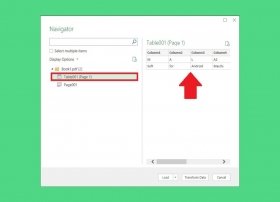 Microsoft Excel lets you convert data from a PDF file in a very simple way. By using the method described in this guide, you can import the contents of a document in a structured way without installing any additional software.
Microsoft Excel lets you convert data from a PDF file in a very simple way. By using the method described in this guide, you can import the contents of a document in a structured way without installing any additional software. -
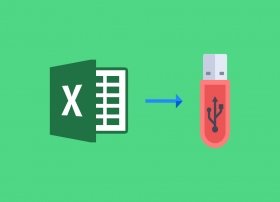 We are sorry to inform you that, despite what you might find when running a quick Google search, there is no portable version of the spreadsheet software. If there is any, it is most likely to be made by a user on its own, so it has neither the approval of Microsoft nor official support from them. Either that or someone with bad intentions is trying to trick you into installing something on your PC that will bring them profit. We insist: no matter what you find in Google, these portable versions, in the vast majority of cases, are not legitimate.
We are sorry to inform you that, despite what you might find when running a quick Google search, there is no portable version of the spreadsheet software. If there is any, it is most likely to be made by a user on its own, so it has neither the approval of Microsoft nor official support from them. Either that or someone with bad intentions is trying to trick you into installing something on your PC that will bring them profit. We insist: no matter what you find in Google, these portable versions, in the vast majority of cases, are not legitimate. -
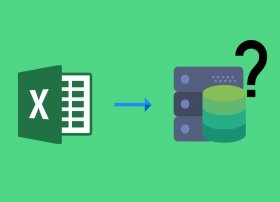 Excel is not exactly a database Its main use is to work with spreadsheets, although it is true that these spreadsheets can be used to create databases that can be exported to programs specifically designed to deal with them. It can be another program of the Office suite such as Access, or even the equivalents of the LibreOffice and OpenOffice suites.
Excel is not exactly a database Its main use is to work with spreadsheets, although it is true that these spreadsheets can be used to create databases that can be exported to programs specifically designed to deal with them. It can be another program of the Office suite such as Access, or even the equivalents of the LibreOffice and OpenOffice suites. -
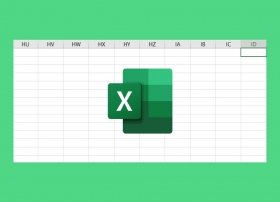 Although it is one of the most powerful tools included in the Office suite, Microsoft Excel also has some limitations. For example, it has a finite number of columns.
Although it is one of the most powerful tools included in the Office suite, Microsoft Excel also has some limitations. For example, it has a finite number of columns. -
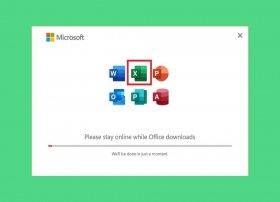 Microsoft Excel is one of the main office software tools. The wide range of functions it offers and its power to handle large amounts of data make it the undisputed leader when it comes to spreadsheets. If you want to get this software on your computer, let us explain the whole process of downloading and installing it.
Microsoft Excel is one of the main office software tools. The wide range of functions it offers and its power to handle large amounts of data make it the undisputed leader when it comes to spreadsheets. If you want to get this software on your computer, let us explain the whole process of downloading and installing it. -
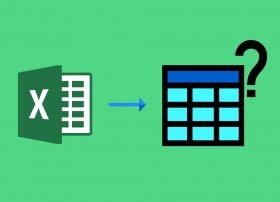 A range in Excel is nothing more than a set of adjacent cells that can be selected to perform the same operation on them. Because they are grouped, it is much easier to apply common formatting, sort items, or perform other spreadsheet tasks. Ranges are, in fact, the basis for many operations performed with the spreadsheet.
A range in Excel is nothing more than a set of adjacent cells that can be selected to perform the same operation on them. Because they are grouped, it is much easier to apply common formatting, sort items, or perform other spreadsheet tasks. Ranges are, in fact, the basis for many operations performed with the spreadsheet. -
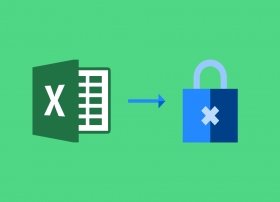 To lock one or more cells in Microsoft Excel, you must first select the cells you want to lock. Remember to use the CTRL key for non-adjacent cells:
To lock one or more cells in Microsoft Excel, you must first select the cells you want to lock. Remember to use the CTRL key for non-adjacent cells: -
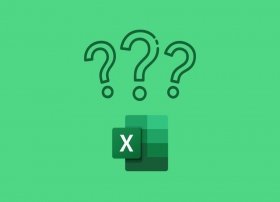 Microsoft Excel is an application for creating and managing spreadsheets. Each workbook is stored in its own file, using the XLSX extension, and may include one or more sheets. In addition to its Windows version, it is currently available on macOS, Android, and iOS. In all cases, it is part of a package of office applications called Microsoft Office, which includes other tools such as Word or PowerPoint.
Microsoft Excel is an application for creating and managing spreadsheets. Each workbook is stored in its own file, using the XLSX extension, and may include one or more sheets. In addition to its Windows version, it is currently available on macOS, Android, and iOS. In all cases, it is part of a package of office applications called Microsoft Office, which includes other tools such as Word or PowerPoint.