
Articles (Page 13)
The best articles, tips, tricks and tutorials for your favorite apps and programs
-
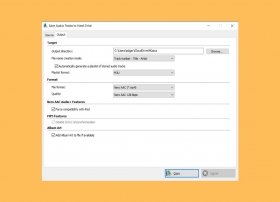 Among its many functions, Nero lets you get the tracks from a music CD and convert them into digital audio files. As usual, Nero is in charge of simplifying the process and helps you carry it out in a few clicks. The first thing you have to do is choose the right tool. To do this, launch Nero Burning Rom.
Among its many functions, Nero lets you get the tracks from a music CD and convert them into digital audio files. As usual, Nero is in charge of simplifying the process and helps you carry it out in a few clicks. The first thing you have to do is choose the right tool. To do this, launch Nero Burning Rom. -
 Creating a disk image or an ISO file with Nero is very simple. Just open the Nero Burning ROM tool. It is located in the Rip & Burn column of the Nero Start application.
Creating a disk image or an ISO file with Nero is very simple. Just open the Nero Burning ROM tool. It is located in the Rip & Burn column of the Nero Start application. -
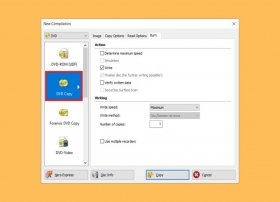 Copying two DVDs becomes a simple task if the right tool is used. Nero, a specialized software for handling physical media such as CDs or DVDs, lets you create exact copies quickly and easily. To start, you just need to access Nero Start, the main application of the suite. There, select the Nero Burning Rom option, located in the Burn & Rip column.
Copying two DVDs becomes a simple task if the right tool is used. Nero, a specialized software for handling physical media such as CDs or DVDs, lets you create exact copies quickly and easily. To start, you just need to access Nero Start, the main application of the suite. There, select the Nero Burning Rom option, located in the Burn & Rip column. -
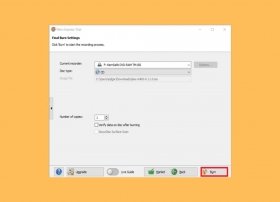 An ISO file is an exact copy of the contents of a CD or DVD that can be stored on other media, such as external hard drives, memory sticks, or in the cloud. Often, ISO files, also called disk images, hold the files necessary for the installation of an operating system or other types of software. However, an ISO can contain any type of data.
An ISO file is an exact copy of the contents of a CD or DVD that can be stored on other media, such as external hard drives, memory sticks, or in the cloud. Often, ISO files, also called disk images, hold the files necessary for the installation of an operating system or other types of software. However, an ISO can contain any type of data. -
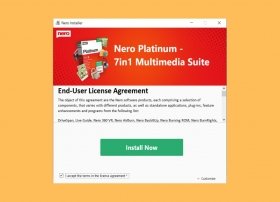 The installation of Nero is done following the usual method. The first step you must take is to download its executable. Although you can get it from its official website, we recommend that you use the link below. This will let you download the latest version of Nero quickly and securely.
The installation of Nero is done following the usual method. The first step you must take is to download its executable. Although you can get it from its official website, we recommend that you use the link below. This will let you download the latest version of Nero quickly and securely. -
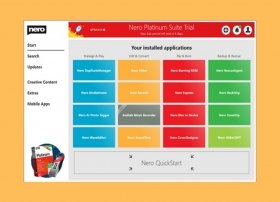 Nero is much more than just a burning application. Today, it has become a complete suite that lets you perform different tasks. If you have just installed it, you can use this article to learn more about how it works. Nero Start is its main application and contains carefully classified shortcuts so that you can find the right tool in each case.
Nero is much more than just a burning application. Today, it has become a complete suite that lets you perform different tasks. If you have just installed it, you can use this article to learn more about how it works. Nero Start is its main application and contains carefully classified shortcuts so that you can find the right tool in each case. -
 Nero does not have a portable version. Therefore, each of the utilities and tools included in this suite must be installed on your computer. Under no circumstances is it possible to run them from a USB stick.
Nero does not have a portable version. Therefore, each of the utilities and tools included in this suite must be installed on your computer. Under no circumstances is it possible to run them from a USB stick. -
 Nero is a suite of tools that lets you work with physical storage media, more specifically, CDs and DVDs. Nero was launched in 1997 by Nero AG. Its original name, Nero Burning ROM, is a play on words that refer to the burning of the city of Rome by Emperor Nero. At that time, Nero only had one application. However, nowadays, it is a complete Swiss Army Knife made up of various utilities, and for that reason, it is now simply called Nero. Although it is an application mostly used in Windows, it has a version for Linux. However, it is not possible to use Nero in MacOS.
Nero is a suite of tools that lets you work with physical storage media, more specifically, CDs and DVDs. Nero was launched in 1997 by Nero AG. Its original name, Nero Burning ROM, is a play on words that refer to the burning of the city of Rome by Emperor Nero. At that time, Nero only had one application. However, nowadays, it is a complete Swiss Army Knife made up of various utilities, and for that reason, it is now simply called Nero. Although it is an application mostly used in Windows, it has a version for Linux. However, it is not possible to use Nero in MacOS. -
 Today, the company in charge of the development of Daemon Tools does not offer any version of the famous tool in portable mode. There are 3 versions on its website: Lite, Ultra, and Pro, but they do not mention a portable version for us to take it wherever we want in our USB.
Today, the company in charge of the development of Daemon Tools does not offer any version of the famous tool in portable mode. There are 3 versions on its website: Lite, Ultra, and Pro, but they do not mention a portable version for us to take it wherever we want in our USB. -
 To keep things short, Daemon Tools is a software that creates virtual CD and DVD drives inside the hard disk, so that our PC can emulate these drives as physical CDs or DVDs. This explanation is simple, but in fact, it has a great variety of tools for the emulation of CDs and DVDs, each one more useful than the other, which makes it a very complete software for our computer.
To keep things short, Daemon Tools is a software that creates virtual CD and DVD drives inside the hard disk, so that our PC can emulate these drives as physical CDs or DVDs. This explanation is simple, but in fact, it has a great variety of tools for the emulation of CDs and DVDs, each one more useful than the other, which makes it a very complete software for our computer. -
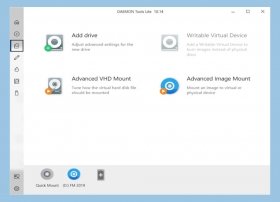 The operation of the best virtual CD and DVD emulator is easier than it seems, despite the multitude of options it has. In Malavida, we explain how to use it.
The operation of the best virtual CD and DVD emulator is easier than it seems, despite the multitude of options it has. In Malavida, we explain how to use it. -
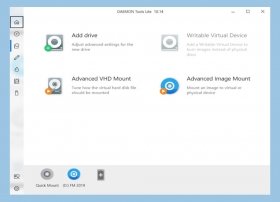 There are several options for mounting ISO images. Possibly, Daemon Tools offers the easiest way to mount an ISO image thanks to the good development made by the company Disc Soft. Next, we will show you the ways to do it.
There are several options for mounting ISO images. Possibly, Daemon Tools offers the easiest way to mount an ISO image thanks to the good development made by the company Disc Soft. Next, we will show you the ways to do it. -
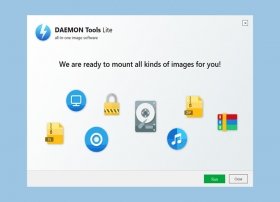 The installation process of Daemon Tools is very simple and we will explain it below. First, we must download the EXE file that we will find in the download link at the end of this page. Once downloaded, the executable will automatically open and ask us to choose the license of use. We will select the one we are most interested in, free with advertising or paid with more options:
The installation process of Daemon Tools is very simple and we will explain it below. First, we must download the EXE file that we will find in the download link at the end of this page. Once downloaded, the executable will automatically open and ask us to choose the license of use. We will select the one we are most interested in, free with advertising or paid with more options: -
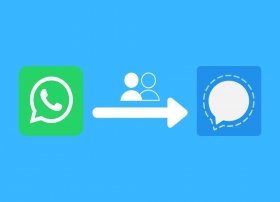 If you want to move your groups from WhatsApp to Signal, you can use the method we put forward here in this article. You should know that there is no automated way to move this information from one platform to another. Therefore, it is necessary to repeat this process with each group you want to migrate.
If you want to move your groups from WhatsApp to Signal, you can use the method we put forward here in this article. You should know that there is no automated way to move this information from one platform to another. Therefore, it is necessary to repeat this process with each group you want to migrate. -
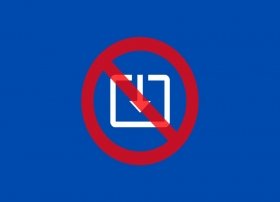 In Windows 10, there are several ways to prevent the download of files from the Internet. Each method will depend on the browser you usually use. Below, we show you the detailed process for each of the most common browsers.
In Windows 10, there are several ways to prevent the download of files from the Internet. Each method will depend on the browser you usually use. Below, we show you the detailed process for each of the most common browsers. -
 Natively, Windows 10 lets you manage the windows on your desktop without touching the mouse. For that purpose, the Microsoft operating system includes some keyboard shortcuts that will help you resize any application, jump between windows, or minimize them quickly. In this article, we will focus on this last aspect.
Natively, Windows 10 lets you manage the windows on your desktop without touching the mouse. For that purpose, the Microsoft operating system includes some keyboard shortcuts that will help you resize any application, jump between windows, or minimize them quickly. In this article, we will focus on this last aspect. -
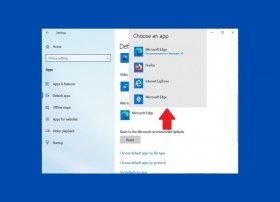 Windows 10 lets you easily change the browser default of the system. When you change this setting, all web links will open, by default, with the browser you specified, and not with Microsoft Edge or Internet Explorer. The first thing you must do is access the system configuration. Do this by opening the start menu and clicking on the cogwheel icon.
Windows 10 lets you easily change the browser default of the system. When you change this setting, all web links will open, by default, with the browser you specified, and not with Microsoft Edge or Internet Explorer. The first thing you must do is access the system configuration. Do this by opening the start menu and clicking on the cogwheel icon. -
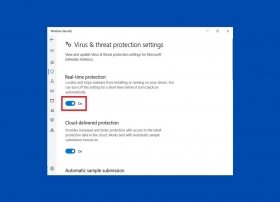 Windows 10 has a set of tools designed to protect the computer from possible external attacks. This security system can be disabled to install specific applications that have been cataloged as malicious or to improve the general performance of the computer.
Windows 10 has a set of tools designed to protect the computer from possible external attacks. This security system can be disabled to install specific applications that have been cataloged as malicious or to improve the general performance of the computer. -
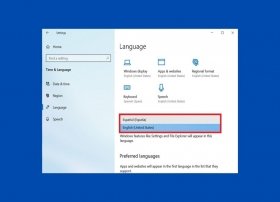 Windows 10 lets you customize the system language and other components without too much hassle. This is possible even when the installation has been done in a different language. To change this setting, open the configuration application. You can do this from the home menu.
Windows 10 lets you customize the system language and other components without too much hassle. This is possible even when the installation has been done in a different language. To change this setting, open the configuration application. You can do this from the home menu. -
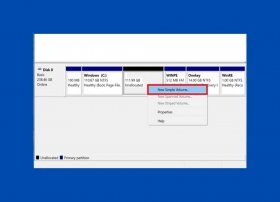 Among the administration utilities of Windows 10, we find the disk manager. This complete tool will help you manage your computer storage without many complications. In this article, we focus on creating partitions and explain how to create one to divide your hard disk into several drives.
Among the administration utilities of Windows 10, we find the disk manager. This complete tool will help you manage your computer storage without many complications. In this article, we focus on creating partitions and explain how to create one to divide your hard disk into several drives. -
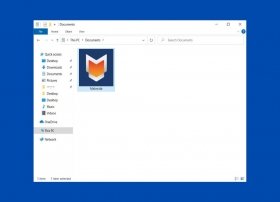 Changing the look of a folder can help you in some cases. For example, you can find out the contents of each directory at a glance. Also, when you are faced with a large number of elements, a custom image or icon will help you locate what you are looking for more effectively. Windows 10 lets you modify the thumbnail of a folder in two different ways. We explain them to you.
Changing the look of a folder can help you in some cases. For example, you can find out the contents of each directory at a glance. Also, when you are faced with a large number of elements, a custom image or icon will help you locate what you are looking for more effectively. Windows 10 lets you modify the thumbnail of a folder in two different ways. We explain them to you. -
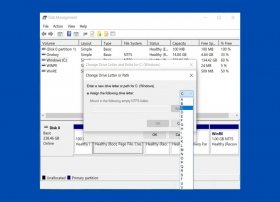 Windows identifies each connected drive and disk partition with a letter. This method also applies to CD and DVD players, external hard disks, and even pens and memory cards. Although the letter assigned depends on the criteria of the system and is given automatically, Windows lets you customize it. To do this you must use the control panel. To access it, open the Windows search and type control panel.
Windows identifies each connected drive and disk partition with a letter. This method also applies to CD and DVD players, external hard disks, and even pens and memory cards. Although the letter assigned depends on the criteria of the system and is given automatically, Windows lets you customize it. To do this you must use the control panel. To access it, open the Windows search and type control panel. -
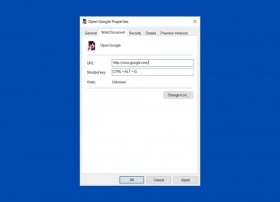 Windows shortcuts let you perform quick actions without lifting your hands from the keyboard, and without using the mouse. Among the most common combinations are Control + C, which serves to copy text or images, Windows + R, which lets you execute a command, or Alt + F4, which closes the active application. All these shortcuts are predefined and cannot be changed. However, you can create additional combinations and assign them to specific actions.
Windows shortcuts let you perform quick actions without lifting your hands from the keyboard, and without using the mouse. Among the most common combinations are Control + C, which serves to copy text or images, Windows + R, which lets you execute a command, or Alt + F4, which closes the active application. All these shortcuts are predefined and cannot be changed. However, you can create additional combinations and assign them to specific actions. -
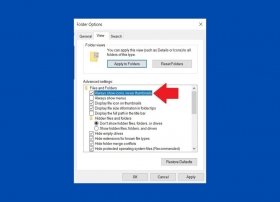 Windows 10 File Explorer can be customized with a multitude of options. One of them is the activation of thumbnails in graphic files. Although this function is very useful to know the content of each file quickly, it can seriously affect the performance of the system, especially when we open a folder full of images. To avoid this situation, you can ask the browser to show the icon of each file, instead of the preview.
Windows 10 File Explorer can be customized with a multitude of options. One of them is the activation of thumbnails in graphic files. Although this function is very useful to know the content of each file quickly, it can seriously affect the performance of the system, especially when we open a folder full of images. To avoid this situation, you can ask the browser to show the icon of each file, instead of the preview. -
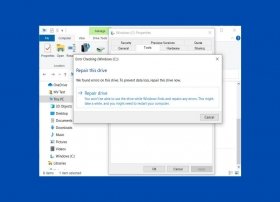 You can fix the most common errors in Windows 10 thanks to the disk error checking wizard. Accessing it is very easy. Simply open the file browser and go to This PC. Locate the drive or partition where the system is installed. With the right mouse button, open the context menu and click Properties.
You can fix the most common errors in Windows 10 thanks to the disk error checking wizard. Accessing it is very easy. Simply open the file browser and go to This PC. Locate the drive or partition where the system is installed. With the right mouse button, open the context menu and click Properties. -
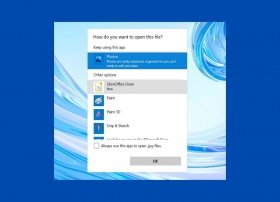 Changing default programs in Windows will improve the experience when you want to use third-party applications for some tasks. For example, you may want to use an alternative media player or mail manager other than the one that comes integrated with the system. Whatever your case, you can modify these values in the following way. Access the setup application, from the start menu, by clicking on the cogwheel icon.
Changing default programs in Windows will improve the experience when you want to use third-party applications for some tasks. For example, you may want to use an alternative media player or mail manager other than the one that comes integrated with the system. Whatever your case, you can modify these values in the following way. Access the setup application, from the start menu, by clicking on the cogwheel icon. -
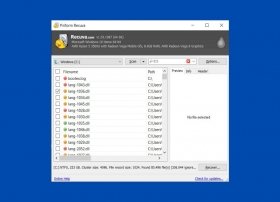 To recover files that you have deleted by mistake, you must use a tool called Recuva. Before we start, we must warn you that this process is not 100% reliable and that some files may be lost forever. It is important that, after the unintentional deletion, you use your computer as little as possible. This will prevent other files from taking the place of the deleted documents.
To recover files that you have deleted by mistake, you must use a tool called Recuva. Before we start, we must warn you that this process is not 100% reliable and that some files may be lost forever. It is important that, after the unintentional deletion, you use your computer as little as possible. This will prevent other files from taking the place of the deleted documents. -
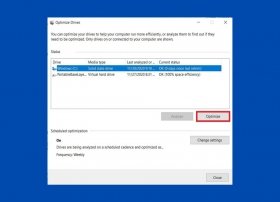 Defragmentation lets you sort the contents of your hard drive, taking up space that has been left empty when you delete files. In this way, the unit is reorganized allowing faster reading speeds. To start the defragmentation tool in Windows 10, do the following.
Defragmentation lets you sort the contents of your hard drive, taking up space that has been left empty when you delete files. In this way, the unit is reorganized allowing faster reading speeds. To start the defragmentation tool in Windows 10, do the following. -
 The keyboard shortcuts in Windows 10 will help you manage the operating system faster, thus improving your productivity. Here is a compilation of the most common shortcuts that you should start using right now.
The keyboard shortcuts in Windows 10 will help you manage the operating system faster, thus improving your productivity. Here is a compilation of the most common shortcuts that you should start using right now. -
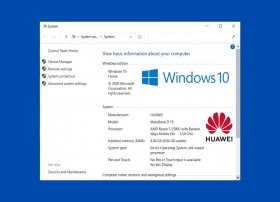 The list of minimum requirements for Windows 10 is as follows
The list of minimum requirements for Windows 10 is as follows -
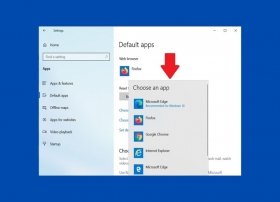 Windows 10 uses Microsoft Bing and Microsoft Edge as its default search engine and browser when searching the Internet. This happens even when you have changed your default browser and use Google as your default search engine. However, you can modify this functionality relatively easily thanks to two tools developed by third parties.
Windows 10 uses Microsoft Bing and Microsoft Edge as its default search engine and browser when searching the Internet. This happens even when you have changed your default browser and use Google as your default search engine. However, you can modify this functionality relatively easily thanks to two tools developed by third parties. -
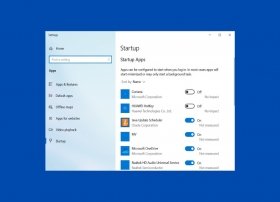 Every time you turn on your computer, Windows loads a long list of programs and components that help it function properly. However, not all of them are indispensable, and in many cases, they unnecessarily slow down the start of the system. It is possible to display a list of startup applications and disable them in two different ways.
Every time you turn on your computer, Windows loads a long list of programs and components that help it function properly. However, not all of them are indispensable, and in many cases, they unnecessarily slow down the start of the system. It is possible to display a list of startup applications and disable them in two different ways. -
 Usually, each Windows user has their own password. However, in some specific cases, it may be practical to eliminate this authentication method for faster start-up. The easiest method to achieve this is explained below.
Usually, each Windows user has their own password. However, in some specific cases, it may be practical to eliminate this authentication method for faster start-up. The easiest method to achieve this is explained below. -
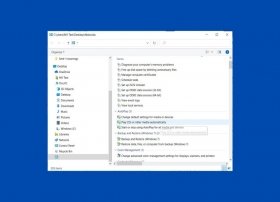 In the Control Panel, there is an advanced mode that lets you access, from one place, all the configuration tools of the system. This menu is intended for developers, and although any user can access it easily, it should be used with caution.
In the Control Panel, there is an advanced mode that lets you access, from one place, all the configuration tools of the system. This menu is intended for developers, and although any user can access it easily, it should be used with caution. -
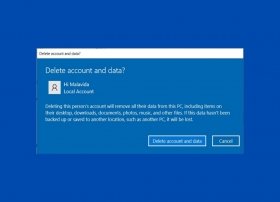 To delete a user account in Windows 10, you must use the system settings application. To do this, open the start menu and click on the cogwheel.
To delete a user account in Windows 10, you must use the system settings application. To do this, open the start menu and click on the cogwheel. -
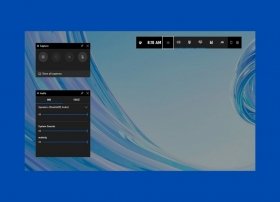 Windows 10 incorporates a native screen recorder that will help you record on video everything that happens on your screen. Although it is a tool focused on the world of video games, it can be used for any other purpose, such as the creation of educational content. To run it, just use the keyboard combination Windows + G. Immediately, a series of windows will appear that house different utilities inside.
Windows 10 incorporates a native screen recorder that will help you record on video everything that happens on your screen. Although it is a tool focused on the world of video games, it can be used for any other purpose, such as the creation of educational content. To run it, just use the keyboard combination Windows + G. Immediately, a series of windows will appear that house different utilities inside. -
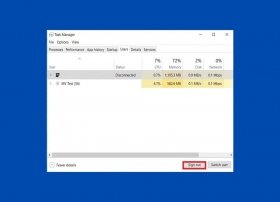 Windows 10 lets you log in simultaneously with several users. Each active session consumes resources, drains RAM, and impoverishes computer performance. In this guide, we tell you how you can log out another person from your profile to improve the functioning of your computer.
Windows 10 lets you log in simultaneously with several users. Each active session consumes resources, drains RAM, and impoverishes computer performance. In this guide, we tell you how you can log out another person from your profile to improve the functioning of your computer. -
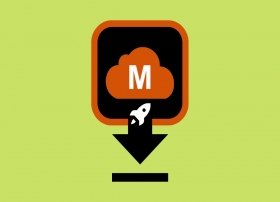 Improving the speed of MegaDownloader is possible thanks to Cheat Engine, a popular game and application modification tool. By applying a patch, it is possible to increase the download speed in a matter of seconds. To download Cheat Engine, you can use the link below.
Improving the speed of MegaDownloader is possible thanks to Cheat Engine, a popular game and application modification tool. By applying a patch, it is possible to increase the download speed in a matter of seconds. To download Cheat Engine, you can use the link below. -
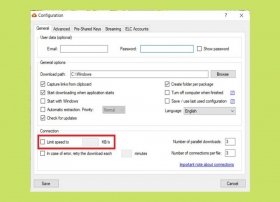 MegaDownloader has a series of settings that will help you download at maximum speed and without restrictions. To access the configuration menu, click on Options, and then, on Configuration.
MegaDownloader has a series of settings that will help you download at maximum speed and without restrictions. To access the configuration menu, click on Options, and then, on Configuration. -
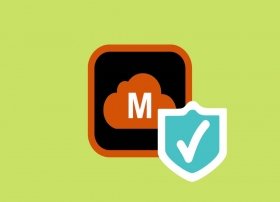 MegaDownloader is a safe application. Its installation does not involve major modifications to the operating system or require access to sensitive areas. However, before installing and running this application on your computer, you should bear in mind some considerations.
MegaDownloader is a safe application. Its installation does not involve major modifications to the operating system or require access to sensitive areas. However, before installing and running this application on your computer, you should bear in mind some considerations. -
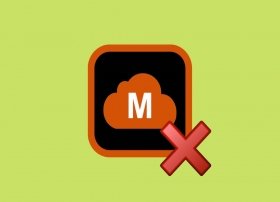 MegaDownloader is not an official Mega application. Therefore, the company does not offer support for this tool or update it to improve its performance and solve errors. Being a particular development, MegaDownloader has some bugs, that fortunately, are easily solved.
MegaDownloader is not an official Mega application. Therefore, the company does not offer support for this tool or update it to improve its performance and solve errors. Being a particular development, MegaDownloader has some bugs, that fortunately, are easily solved. -
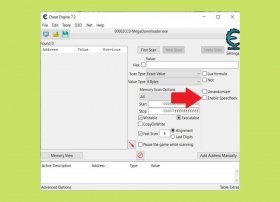 If your downloads with MegaDownloader seem not to progress, take the following steps to improve speed and remove any limits. First, check that MegaDownloader is correctly installed on your computer. Then, download and install Cheat Engine, a very popular application modifier. You can get its installer safely from Malavida.
If your downloads with MegaDownloader seem not to progress, take the following steps to improve speed and remove any limits. First, check that MegaDownloader is correctly installed on your computer. Then, download and install Cheat Engine, a very popular application modifier. You can get its installer safely from Malavida. -
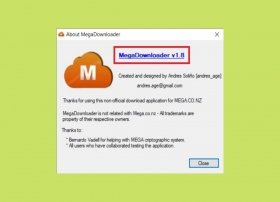 MegaDownloader is a tool that lets you manage and download Mega links easily and quickly. Although its operation is usually very stable, it can present failures and errors at specific moments. It is important to remember that this software has been developed independently, and is not related to Mega. Therefore, the company does not offer official support for this application.
MegaDownloader is a tool that lets you manage and download Mega links easily and quickly. Although its operation is usually very stable, it can present failures and errors at specific moments. It is important to remember that this software has been developed independently, and is not related to Mega. Therefore, the company does not offer official support for this application. -
 MegaDownloader has a rich panel of settings that will help you customize the operation of the application. To access it, all you have to do is open the Options menu, and then, click on Configuration.
MegaDownloader has a rich panel of settings that will help you customize the operation of the application. To access it, all you have to do is open the Options menu, and then, click on Configuration. -
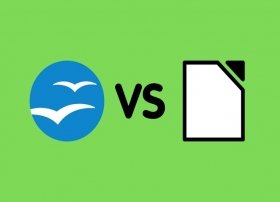 The office automation business is dominated by Microsoft. But that does not mean that there are no good alternatives to the American company's suite. OpenOffice, and later, LibreOffice, are a true open-source option to the popular suite that is Office.
The office automation business is dominated by Microsoft. But that does not mean that there are no good alternatives to the American company's suite. OpenOffice, and later, LibreOffice, are a true open-source option to the popular suite that is Office. -
 One of the latest hits in the world of the Internet and particularly software are deepfakes. You still do not know what I mean? A couple of months ago, a Reddit user, who is always an immeasurable source of procrastinating knowledge, was kind enough to share his latest creation with the community: FakeApp, a software that through the use of artificial intelligence, lets you change the faces of people in a video for others, generating a new video with them. Soon after you consider this idea, you will think of faceswap mobile apps that let you exchange faces in real-time or even worse, videos that have been circulating for some time on the net and especially in these last weeks of famous people doing shameless things.
One of the latest hits in the world of the Internet and particularly software are deepfakes. You still do not know what I mean? A couple of months ago, a Reddit user, who is always an immeasurable source of procrastinating knowledge, was kind enough to share his latest creation with the community: FakeApp, a software that through the use of artificial intelligence, lets you change the faces of people in a video for others, generating a new video with them. Soon after you consider this idea, you will think of faceswap mobile apps that let you exchange faces in real-time or even worse, videos that have been circulating for some time on the net and especially in these last weeks of famous people doing shameless things. -
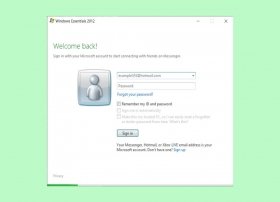 Before the mobile revolution, Internet communication applications were very different. One of the greatest exponents of the golden age of instant messaging was Windows Live Messenger. This service, which is no longer available, was merged with Skype in 2013. The Chinese version lasted another year. Definitely, in the year 2014, the servers stopped working.
Before the mobile revolution, Internet communication applications were very different. One of the greatest exponents of the golden age of instant messaging was Windows Live Messenger. This service, which is no longer available, was merged with Skype in 2013. The Chinese version lasted another year. Definitely, in the year 2014, the servers stopped working. -
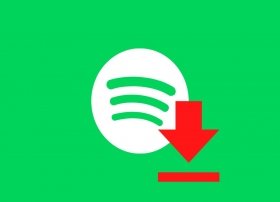 Spotify lets you save all your music locally if you have a Premium account. Thanks to this feature, you can enjoy your music anywhere, even if you do not have an Internet connection. The download is hidden from the user and the tracks can only be played from the official Spotify application. Of course, there is also no way to transfer it to an external player or burn the songs to a CD. Is there a way to transform Spotify music into MP3 files? Yes, there is, and we tell you about it in this guide.
Spotify lets you save all your music locally if you have a Premium account. Thanks to this feature, you can enjoy your music anywhere, even if you do not have an Internet connection. The download is hidden from the user and the tracks can only be played from the official Spotify application. Of course, there is also no way to transfer it to an external player or burn the songs to a CD. Is there a way to transform Spotify music into MP3 files? Yes, there is, and we tell you about it in this guide. -
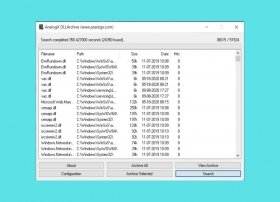 A DLL file is an indispensable part of many applications developed for Windows. Within a DLL, there is an executable code that lets a software work correctly, either in its entirety or partially. DLL stands for Dynamic Library Link.
A DLL file is an indispensable part of many applications developed for Windows. Within a DLL, there is an executable code that lets a software work correctly, either in its entirety or partially. DLL stands for Dynamic Library Link. -
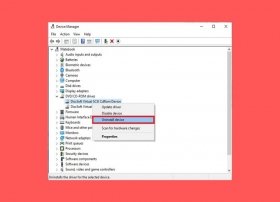 Virtual drives are often used to mount an image file, thus avoiding the need to burn it to a CD or DVD. Image files are similar to compressed folders and contain a structure of folders and files necessary to carry out the installation of a software. They are usually represented by the extensions BIN, IMG, ISO, or CCD.
Virtual drives are often used to mount an image file, thus avoiding the need to burn it to a CD or DVD. Image files are similar to compressed folders and contain a structure of folders and files necessary to carry out the installation of a software. They are usually represented by the extensions BIN, IMG, ISO, or CCD.